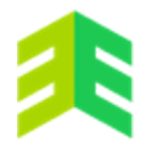This course is designed for those interested to learn Microsoft OneNote, get your stuff highly organised, stored in one place and easily accessed from any device, and transform your skills to becoming paperless and productive at work.
Read more.Instructor
We are a collective of highly experienced professionals from the UK and North America who have packed decades of practical skills into top courses!
Access all courses in our library for only $9/month with All Access Pass
Get Started with All Access PassBuy Only This CourseAbout This Course
Paperless and Productive, the two biggest benefits you will get from doing this course. OneNote lets you take your work with you, wherever you go, on any device. It syncs automatically so you never have to worry about saving notes when you’re on the go.
Earn and Excel brings you a course that will teach you everything you need to know about OneNote, and then some. You will be taught by the highly experienced corporate professional and trainer Claudia, who shares her many years of using Office in some of the biggest, most high profile Global companies.
By the end of this course, your notes will be highly organised, stored in one place and easily accessed from any device. We look forward to transforming your skills and becoming paperless and productive!
We will cover the following topics
- Containers, Time Stamp, Pages, Formatting, Bullets And Numbers, Spaces
- Sections, Subpages, Section Groups, Templates
- Page Versions, History, Quick Notes, Dock To Desktop, Linked Notes.
- Inserting Printouts, Attachments, Excel, Tables.
- Screen Clipping, Inserting Pictures and Symbols, Send To OneNote, Text To Ink.
- View Tab, Side Panes, Tags, Audio Recording.
- Research, Links, TOC, Pen and Highlighter, Shapes.
- Equations, Math, Sending and Exporting, Linking Contacts and Appointments.
- Backups, Restores, Password Protecting.
Our Promise to You
By the end of this course, you will have learned Microsoft OneNote.
10 Day Money Back Guarantee. If you are unsatisfied for any reason, simply contact us and we’ll give you a full refund. No questions asked.
Get started today and learn more about being paperless and productive with OneNote.
Course Curriculum
| Section 1 - Getting Started, Intro, QAT, Inserting Notes | |||
| MS 365 OneNote Section 1 Handbook | 00:00:00 | ||
| Introduction To OneNote | 00:00:00 | ||
| OneNote Introduction To The Ribbon | 00:00:00 | ||
| Organise QAT Part 1 | 00:00:00 | ||
| Organise QAT Part 2 | 00:00:00 | ||
| Inserting Notes | 00:00:00 | ||
| Section 2 - Containers, Time Stamp, Pages, Formatting, Bullets And Numbers, Spaces | |||
| MS 365 OneNote Section 2 Handbook | 00:00:00 | ||
| Copy Cut Text And Split And Merge Containers | 00:00:00 | ||
| Deleting And Inserting Time Stamp | 00:00:00 | ||
| Adding And Deleting Pages | 00:00:00 | ||
| Formatting Text Applying Styles And Using The Format Painter | 00:00:00 | ||
| Creating Bulleted And Numbered Lists | 00:00:00 | ||
| Inserting And Removing Spaces Between Containers | 00:00:00 | ||
| Section 3 - Sections, Subpages, Section Groups, Templates | |||
| MS 365 OneNote Section 3 Handbook | 00:00:00 | ||
| Adding And Organising Sections | 00:00:00 | ||
| Creating Subpages | 00:00:00 | ||
| Creating Section Groups | 00:00:00 | ||
| Applying OneNote Templates | 00:00:00 | ||
| Creating Customised Templates | 00:00:00 | ||
| Section 4 - Page Versions, History, Quick Notes, Dock To Desktop, Linked Notes | |||
| MS 365 OneNote Section 4 Handbook | 00:00:00 | ||
| Working With Different Page Versions | 00:00:00 | ||
| The History Tab – Recycle Bin Etc | 00:00:00 | ||
| Using Quick Notes | 00:00:00 | ||
| Change Default Location Of Quick Notes | 00:00:00 | ||
| Using Dock To Desktop | 00:00:00 | ||
| Using Linked Notes | 00:00:00 | ||
| Section 5 - Inserting Printouts, Attachments, Excel, Tables | |||
| MS 365 OneNote Section 5 Handbook | 00:00:00 | ||
| Inserting Printouts And Attachments | 00:00:00 | ||
| Inserting Excel Part 1 | 00:00:00 | ||
| Inserting Excel Part 2 | 00:00:00 | ||
| Inserting Tables | 00:00:00 | ||
| Formatting Tables | 00:00:00 | ||
| Sorting Data Within A Table | 00:00:00 | ||
| Section 6 - Screen Clipping, Inserting Pictures And Symbols, Send To OneNote, Text To Ink | |||
| MS 365 OneNote Section 6 Handbook | 00:00:00 | ||
| Screen Clipping | 00:00:00 | ||
| Inserting Pictures | 00:00:00 | ||
| Using The Optical Character Recognition – OCR | 00:00:00 | ||
| Inserting Symbols | 00:00:00 | ||
| Using Send To OneNote | 00:00:00 | ||
| Converting Handwritten Ink To Text | 00:00:00 | ||
| Section 7 - View Tab, Side Panes, Tags, Audio Recording | |||
| MS 365 OneNote Section 7 Handbook | 00:00:00 | ||
| The View Tab Options | 00:00:00 | ||
| Customising The Side Panes | 00:00:00 | ||
| Applying Tags | 00:00:00 | ||
| Searching Tags | 00:00:00 | ||
| Audio Recording Part 1 | 00:00:00 | ||
| Audio Recording Part 2 | 00:00:00 | ||
| Section 8 - Research, Links, TOC, Pen And Highlighter, Shapes | |||
| MS 365 OneNote Section 8 Handbook | 00:00:00 | ||
| Using Research Option Within The View Tab | 00:00:00 | ||
| Creating Links Between Notebooks Sections And Pages | 00:00:00 | ||
| Creating A TOC | 00:00:00 | ||
| Setting Up The Pen And Highlighting Text | 00:00:00 | ||
| Inserting And Formatting Shapes | 00:00:00 | ||
| Rearranging Shapes | 00:00:00 | ||
| Using The Pointer | 00:00:00 | ||
| Section 9 - Equations, Math, Sending And Exporting, Linking Contacts And Appointments | |||
| MS 365 OneNote Section 9 Handbook | 00:00:00 | ||
| Inserting Equations | 00:00:00 | ||
| Inserting Handwritten Equations | 00:00:00 | ||
| Calculating Simple Math | 00:00:00 | ||
| Sending OneNote Pages Via Email | 00:00:00 | ||
| Exporting OneNote | 00:00:00 | ||
| Linking Outlook Contacts In OneNote | 00:00:00 | ||
| Linking Outlook 365 Appointments In OneNote | 00:00:00 | ||
| Using Outlook Tasks In OneNote | 00:00:00 | ||
| Section 10 - Backups, Restores, Password Protecting | |||
| MS 365 OneNote Section 10 Handbook | 00:00:00 | ||
| Using Backups To Restore Sections | 00:00:00 | ||
| Restoring Deleted Pages And Sections | 00:00:00 | ||
| Password Protecting Sections | 00:00:00 | ||