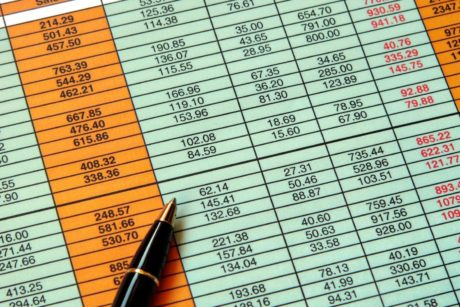Learn to write Excel formulas from scratch and become a confident and well-rounded user with our Ultimate Excel Course – Beginner To Expert!
Read more.Instructor
Alan is an Excel & Power BI trainer, founder of computergaga.com, author of multiple Excel books and Microsoft MVP. He has been helping people in Excel for over 22 years. He loves training and making peoples working lives easier.
Access all courses in our library for only $9/month with All Access Pass
Get Started with All Access PassBuy Only This CourseAbout This Course
Who this course is for:
- You currently use Excel and want to improve your skills
- You have a job role that requires a strong level of Excel expertise and you want to get up to speed quickly
- You work with Excel regularly but are looking for more advanced and well-rounded skills
- Anyone looking to expand their skill set in Excel to help develop their career
What you’ll learn:
- How to become an expert in excel
- Learn new techniques that you will be able to apply the right way
- Learn to write Excel formulas from scratch, up to rock star level
- Utilise the awesomeness of Power Query to import, shape and analyze data for analysis
- Master some of the most important functions in Excel, such as IF, VLOOKUP, INDEX, SUMIF and many more
- Learn the latest cutting-edge Excel tips and features that most users will not have even heard of
Requirements:
- You have basic Excel knowledge. The lessons start from a beginner level, but not for complete newbies.
- You can use any version of Excel. The lessons will specify if they require a particular Excel version for that technique.
It is time to master Excel. If you’re new to Excel and want to improve your skills or become an Excel expert, you’re in the right spot!
This Ultimate Excel Course – Beginner To Expert starts with the basics of formulas and managing spreadsheets and quickly moves to advanced Excel techniques required for creating powerful, dynamic and visually appealing spreadsheets.
This course is perfect if you;
- Use Excel every day but want to improve your all-round skills and become the office expert
- Have a basic knowledge but want to take the plunge and develop your Excel muscles
- Learn all the essential skills in Excel to help get a new job or promotion
Crafted as a comprehensive resource, this course serves as a complete guide to essential Excel skills. Its thorough content allows you to revisit and reinforce your understanding at any time.
The course will be consistently updated with the latest features and techniques of Excel. With big plans for Excel and amazing features on the horizon – you can be sure to find lessons added to this course so that you stay ahead of the game.
I teach in a hands-on way with unique examples demonstrating all the essential features of Excel. You will not only understand HOW these Excel tools and formulas work but see examples of WHY they are so awesome.
By the end of the course, you will be a confident user of Excel with the skills to progress your career further, or become the office Excel guru.
During the Ultimate Excel Course, you will learn:
- To use the power of Pivot Tables to summarise large amounts of data and produce dynamic reports in minutes.
- Be confident in using over 50 of the most important Excel functions, including INDEX, VLOOKUP, MID, IF, MATCH and COUNTIF.
- Create charts in a flash that visualize data effectively.
- Conditional Formatting to highlight data comparisons, progress and issues.
- Utilise the awesomeness of Power Query to import, shape and transform data.
- Clean up messy data with formulas, Flash Fill and other Excel features.
- Understand the data model in Excel and Power Pivot.
Why learn from me?
I have been training businesses all around the world on how to get the most out of Excel for over 20 years.
Learning and teaching Excel is my passion. I am a full-time Excel trainer and consultant, so every day, I am in the thick of the action teaching others to master Excel.
I set up the Computergaga blog and YouTube channel > 10 years ago, where I am lucky enough to have taught millions of people across the globe to increase their skills and overcome everyday real-world Excel problems.
Don’t delay. Take action. Grab a coffee and let’s get started.
Your journey towards mastering Excel starts today.
Our Promise to You
By the end of this Ultimate Excel Course, you will have mastered Excel.
10 Day Money Back Guarantee. If you are unsatisfied for any reason, simply contact us and we’ll give you a full refund. No questions asked.
Get started today!
Course Curriculum
| Section 1 - Introduction | |||
| Introduction To The Ultimate Excel Course | 00:00:00 | ||
| Download Your Exercise Files | 00:00:00 | ||
| Section 2 - Working With Large Worksheets | |||
| Keeping Your Headings Visible As You Scroll | 00:00:00 | ||
| Splitting A Worksheet To Reference Two Different Areas | 00:00:00 | ||
| Hiding And Unhiding Columns | 00:00:00 | ||
| Sorting A Large List – Including A Super Shortcut | 00:00:00 | ||
| Filtering A List – One Of The Most Useful Excel Skills You Will Ever Need | 00:00:00 | ||
| Section 3 - 5 Essential Tricks For Printing Spreadsheets | |||
| Scaling A Print To Fit Onto Fewer Pages | 00:00:00 | ||
| Repeating Your Headers Across Multiple Pages | 00:00:00 | ||
| Printing A Selected Range And Setting A Print Area | 00:00:00 | ||
| Aligning A Print On A Page | 00:00:00 | ||
| Using Page Breaks To Logically Break Up A Print | 00:00:00 | ||
| Section 4 - Getting Started With Excel Formulas | |||
| Introduction To Formulas – Writing Your First Excel Formulas | 00:00:00 | ||
| The Order Of Calculation – Bodmas | 00:00:00 | ||
| Calculating Percentages | 00:00:00 | ||
| Unleash The Power Of Excel Functions | 00:00:00 | ||
| Referencing Other Sheets And Workbooks | 00:00:00 | ||
| Calculating Date Difference Including Working Days Only | 00:00:00 | ||
| Understand Absolute Cell Addresses | 00:00:00 | ||
| The Countif Function – An Incredibly Useful Function | 00:00:00 | ||
| Exercise 1: Writing Formulas | 00:00:00 | ||
| Exercise 2: Absolute References | 00:00:00 | ||
| Exercise 3: Using Functions | 00:00:00 | ||
| Exercise 4_ Calculating Percentage Increase_Decrease | 00:00:00 | ||
| Section 5 - Logical Functions: The Decision Making Formulas Of Excel | |||
| If Function 1 – Testing If A Value Is Larger Than A Specific Value | 00:00:00 | ||
| If Function 2 – Testing If A Cell Contains Certain Text | 00:00:00 | ||
| If Function 3 – Tracking Due Dates By Testing If They Are Overdue | 00:00:00 | ||
| Using Multiple If Functions – Nested Ifs | 00:00:00 | ||
| And And Or Functions For Testing Multiple Conditions | 00:00:00 | ||
| The Ifs Function – No More Nested Ifs | 00:00:00 | ||
| The Switch Function – Another Alternative To Complex Nested Ifs | 00:00:00 | ||
| Exercise: Logical Functions | 00:00:00 | ||
| Section 6 - Conditional Formatting - Make Your Data Come To Life | |||
| Create Your First Conditional Formatting Rules | 00:00:00 | ||
| Managing Multiple Rules And Dealing With Conflicts | 00:00:00 | ||
| Conditional Formatting To Highlight Expired And Due Dates | 00:00:00 | ||
| Applying Data Bars To Compare Values Or Show Progress | 00:00:00 | ||
| Create A Heat Map Using Colour Scales | 00:00:00 | ||
| Using Icon Sets To Show Monthly Comparisons | 00:00:00 | ||
| Applying Conditional Formatting To The Entire Row | 00:00:00 | ||
| Testing Multiple Conditions With The And Function | 00:00:00 | ||
| Exercise: Working With Conditional Formatting | 00:00:00 | ||
| Section 7 - Dynamic Array Functions - Formulas Have Changed | |||
| Introduction To Dynamic Arrays | 00:00:00 | ||
| The Unique Function | 00:00:00 | ||
| The Sort Function – Sort Formula Results Automatically | 00:00:00 | ||
| The Sortby Function – Sort By Any Column | 00:00:00 | ||
| The Filter Function – Lookup And Return Multiple Values | 00:00:00 | ||
| The Sequence Function | 00:00:00 | ||
| Section 8 - Lookup Functions - The Powerful VLOOKUP Function And Beyond | |||
| The VLOOKUP Function Explained | 00:00:00 | ||
| Using VLOOKP For A Range Lookup | 00:00:00 | ||
| Advanced VLOOKUP With A Dynamic Column Index Number | 00:00:00 | ||
| Handling Error Messages With Lookup Formulas | 00:00:00 | ||
| A Versatile Lookup Formula – The Index And Match Combo | 00:00:00 | ||
| Two Way Lookup Using Index And Match | 00:00:00 | ||
| Return Non-Adjacent Columns In An Array With Index And Match | 00:00:00 | ||
| XLOOKUP Function – The Successor To VLOOKUP And HLOOKUP | 00:00:00 | ||
| Multi-Column Lookup With XLOOKUP | 00:00:00 | ||
| Two-Way Lookup With XLOOKUP | 00:00:00 | ||
| Exercise: Using the VLOOKUP Function | 00:00:00 | ||
| Section 9 - Validating And Protecting Excel Data | |||
| Validate The Number Of Characters | 00:00:00 | ||
| Create Date Validation Rules | 00:00:00 | ||
| Drop Down Lists For Easy Data Entry | 00:00:00 | ||
| Dependent Lists To Break Up Large Lists | 00:00:00 | ||
| Create Custom Data Validation Messages | 00:00:00 | ||
| Encrypt A File From Unauthorised Access | 00:00:00 | ||
| Protect The Structure Of A Workbook | 00:00:00 | ||
| Protect The Data On A Worksheet | 00:00:00 | ||
| Exercise: Validating Data Entry | 00:00:00 | ||
| Exercise: Validating Data Entry 2 | 00:00:00 | ||
| Section 10 - Advanced Formulas For Analysing Data | |||
| Using SUMIF, COUNTIF And AVERAGEIF | 00:00:00 | ||
| Summing The Values Between Two Dates | 00:00:00 | ||
| An Advanced Sum Formula With SUMPRODUCT | 00:00:00 | ||
| Summing Values By A Specific Weekday – SUMPRODUCT Example 2 | 00:00:00 | ||
| The Secret AGGREGATE Function | 00:00:00 | ||
| An Advanced Array Example Of AGGREGATE | 00:00:00 | ||
| Exercise_ Analysing Data With Formulas | 00:00:00 | ||
| Section 11 - Charts - Simple And Effective Data Presentation | |||
| Creating Your First Charts | 00:00:00 | ||
| Adding And Removing Chart Elements | 00:00:00 | ||
| Formatting Charts | 00:00:00 | ||
| Modify The Chart Axis | 00:00:00 | ||
| Save Time With Chart Templates | 00:00:00 | ||
| Combo Charts – Two Chart Types In One Chart | 00:00:00 | ||
| Chart Filters | 00:00:00 | ||
| Interactive Charts – Change Chart Data With A Drop Down List | 00:00:00 | ||
| Using Cell Values For Chart Labels | 00:00:00 | ||
| Conditional Formatting With Charts | 00:00:00 | ||
| Using Sparklines For Quick Data Insights | 00:00:00 | ||
| Exercise: Working With Charts | 00:00:00 | ||
| Section 12 - Manipulating Text In Excel | |||
| Splitting Text Across Multiple Columns | 00:00:00 | ||
| The CONCAT And CONCATENATE Functions | 00:00:00 | ||
| The TEXTJOIN Function | 00:00:00 | ||
| Extracting Text From A Cell | 00:00:00 | ||
| Using The MID And FIND Functions Together | 00:00:00 | ||
| The VALUE Function | 00:00:00 | ||
| The SUBSTITUTE Function To Fix A Common Dependent List Problem | 00:00:00 | ||
| The Awesome Flash Fill Tool | 00:00:00 | ||
| Exercise: Text To Columns | 00:00:00 | ||
| Exercise: Extracting Data With Text Functions | 00:00:00 | ||
| Section 13 - Formatting Your Data Ranges As Tables For Easier Management | |||
| Formatting Your Data Range As A Table | 00:00:00 | ||
| Exploring The Benefits Of Using Tables | 00:00:00 | ||
| Creating Your Own Table Style | 00:00:00 | ||
| Formulas Using A Tables Structured References | 00:00:00 | ||
| Converting A Table Back To A Normal Range | 00:00:00 | ||
| Exercise: Managing Data With Tables | 00:00:00 | ||
| Section 14 - Master Pivot Tables For Powerful Analysis And Reporting | |||
| Creating A Pivot Table | 00:00:00 | ||
| Changing The Values Function | 00:00:00 | ||
| Formatting Values The Efficient Way | 00:00:00 | ||
| Creating A Pivot Table Style | 00:00:00 | ||
| Sorting Pivot Table Fields | 00:00:00 | ||
| Grouping Data In A Pivot Table | 00:00:00 | ||
| Showing Values As A Percentage, Difference From And Ranking | 00:00:00 | ||
| Conditional Formatting With Pivot Tables | 00:00:00 | ||
| Filtering Pivot Table Data | 00:00:00 | ||
| Refreshing A Pivot Table | 00:00:00 | ||
| Creating A Pivot Chart | 00:00:00 | ||
| Using Slicers For Interactive Pivot Tables | 00:00:00 | ||
| Using The Timeline Slicer | 00:00:00 | ||
| Exercise: Using Pivot Tables | 00:00:00 | ||
| Exercise 2: Using Pivot Tables | 00:00:00 | ||
| Section 15 - Getting And Transforming Data With Power Query | |||
| What Is Power Query? | 00:00:00 | ||
| Installing The Power Query Add-In – Excel 2010 And Excel 2013 Only | 00:00:00 | ||
| Transforming Messy Data On A Worksheet – First Example Of Power Query Magic | 00:00:00 | ||
| The Incredible Unpivot Feature Of Power Query – Real Game Changer | 00:00:00 | ||
| Working With International Dates And Number Formats | 00:00:00 | ||
| Merge Queries – A VLOOKUP Alternative | 00:00:00 | ||
| Merge Queries – Exploring Other Join Types | 00:00:00 | ||
| Combine And Append Multiple Worksheets Into One | 00:00:00 | ||
| Importing Multiple Files From A Folder Into One List – Incredibly Useful | 00:00:00 | ||
| Importing Data From The Web | 00:00:00 | ||
| Exercise: Import And Transform Text File | 00:00:00 | ||
| Exercise: Import Data From The Web | 00:00:00 | ||
| Section 16 - Working With The Data Model And Power Pivot | |||
| Introduction To The Data Model And Power Pivot | 00:00:00 | ||
| Adding Tables To The Data Model And Creating Relationships Between Tables | 00:00:00 | ||
| Creating A Pivot Table From The Data Model | 00:00:00 | ||
| Enabling The Power Pivot Add-In | 00:00:00 | ||
| Exploring The Power Pivot Window | 00:00:00 | ||
| Introduction To DAX – Calculated Columns | 00:00:00 | ||
| Introduction To DAX – Measures | 00:00:00 | ||