Learn Premiere Pro video editing using all the tools available in Premiere Pro, and edit videos with the mindset of a professional editor. Read more.
My passion is inspiring people through online courses. I love learning new skills, and since 2012 have been teaching people like you everything I know. Through my online learning business, I create courses that teach you how to become the better version of yourself with all kinds of skills. I've always tried to live life presently and to the fullest. Some of the things I love to do in my spare time include mountain biking, nerding out on personal finance, traveling to new places, watching spo
Access all courses in our library for only $9/month with All Access Pass
Get Started with All Access PassBuy Only This CourseAbout This Course
Latest update – June 2021
This course is an updated version of Adobe Premiere Pro CC Masterclass: Learn How To Edit Videos.
Adobe Premiere Pro is the best answer if you are looking for a video editing application that allows you to edit videos however you want. Professionals worldwide use Premiere Pro for every type of production, from business and marketing videos, music videos to documentaries and feature films. This full course is the best way to jump in and edit.
In this complete guide to Premiere Pro video editing course, you will learn all of the editing tools available in Premiere Pro and how to edit with the mindset of a professional editor.
Make videos the way you imagine them, start editing your video professionally with Adobe Premiere Pro CC. Practice editing while you learn. This course includes practice video files so you can follow along and actually learn by doing. By the end of the course, you will have edited a one-minute documentary with the supplied footage.
Who this course is for:
- You are a video creator or want to make videos and are wanting to edit videos with the best video editing application today.
- You might know how to edit with Final Cut, iMovie, Sony Vegas, Premiere Elements, Windows Movie Maker, Camtasia, Screenflow, etc. But you want to transition to editing with Premiere Pro.
- You are a complete beginner who has never opened Premiere Pro or learned how to use it properly.
- You have played around with Premiere Pro, but need some help becoming a more efficient editor.
Our Promise to You
By the end of this course, you will have a thorough understanding of how to use Adobe Premiere Pro for fun or as a career opportunity.
10 Day Money Back Guarantee. If you are unsatisfied for any reason, simply contact us and we’ll give you a full refund. No questions asked.
Get started today and learn more about video editing in Adobe Premiere Pro CC.
Course Curriculum
| Section 1 - Introduction | |||
| Premiere Pro Course - Introduction | 00:00:00 | ||
| Quick Win - Stabilize Shaky Video | 00:00:00 | ||
| Starting A New Project And Premiere Pro Orientation | 00:00:00 | ||
| Importing And Organizing Video Clips And Other Files | 00:00:00 | ||
| Quick Win: Stabilize Your Video | 00:00:00 | ||
| Optional: Use Media Browser To Import Clips | 00:00:00 | ||
| CC 2020 Updates | 00:00:00 | ||
| Section 2 - Editing Your Video | |||
| Starting A New Sequence And Understanding The Timeline | 00:00:00 | ||
| Adding Clips To The Timeline, Syncing Footage, And Making Selects | 00:00:00 | ||
| Exercise: Syncing Audio And Video | 00:00:00 | ||
| Exercise Review: Syncing Audio And Video | 00:00:00 | ||
| Editing Tools | 00:00:00 | ||
| Adding B-roll Footage To Your Footage | 00:00:00 | ||
| Adjusting Clip Size And Position | 00:00:00 | ||
| Review: Adjusting Clip Size And Position | 00:00:00 | ||
| Bonus: Editing Down An Interview | 00:00:00 | ||
| Editing A Narrative Scene | 00:00:00 | ||
| CC 2020 Update: Auto Reframe For Different Video Sizes | 00:00:00 | ||
| Section 3 - Adding Video And Audio Transition | |||
| Course Check-In | 00:00:00 | ||
| Adding Video Transition | 00:00:00 | ||
| Review: Video Transition | 00:00:00 | ||
| Adding Audio Transitions | 00:00:00 | ||
| Exercise: Create A Custom Blur Transition | 00:00:00 | ||
| Trouble With Transitions | 00:00:00 | ||
| Section 4 - Adding Titles In Premier Pro | |||
| Adding And Editing Titles | 00:00:00 | ||
| Create A Clean Lower Third Title | 00:00:00 | ||
| Create Scrolling End Credits | 00:00:00 | ||
| Exercise: Design Your Own Lower Third Titles | 00:00:00 | ||
| Exercise Review: Design Your Own Lower Third Titles | 00:00:00 | ||
| CC 2020 Update: Underlining And Shape Layer Renaming | 00:00:00 | ||
| Section 5 - Editing Audio | |||
| Tips For Beginner Video Editors | 00:00:00 | ||
| Adjusting Audio Levels In Premiere Pro | 00:00:00 | ||
| Adjusting Audio Channels | 00:00:00 | ||
| Fixing Audio With The Low And High Pass Filters | 00:00:00 | ||
| Improving Audio With Equalizer | 00:00:00 | ||
| Adjusting Audio Tracks With Effects | 00:00:00 | ||
| Exercise: Fixing Bad Audio | 00:00:00 | ||
| Exercise Review: Remove Bad Background Noise | 00:00:00 | ||
| Adding Music To Your Project And Making A Song Shorter | 00:00:00 | ||
| Easily Removing Background Noise With Audacity | 00:00:00 | ||
| Section 6 - Color Correction And Grading | |||
| Color Correction With The Lumetri Panel | 00:00:00 | ||
| Exercise: Fix White Balance | 00:00:00 | ||
| Exercise Review: Fix White Balance | 00:00:00 | ||
| Creative Tab - Lumetri Color | 00:00:00 | ||
| Curve Tab - Lumetri Color | 00:00:00 | ||
| Color Wheels - Lumetri Color | 00:00:00 | ||
| HSL Secondary - Lumetri Color | 00:00:00 | ||
| Vignette - Lumetri Color | 00:00:00 | ||
| Exercise - Matching Exposure | 00:00:00 | ||
| Exercise Review – Matching Exposure | 00:00:00 | ||
| Section 7 - Motion In Premiere Professional | |||
| Adding Motion To Your Text Titles | 00:00:00 | ||
| Add The Ken Burns Photo Effect | 00:00:00 | ||
| Exercise: Add Motion To Video To Make More Dynamic | 00:00:00 | ||
| Exercise Review: Add Motion To Video To Make More Dynamic | 00:00:00 | ||
| Optional: Adding Motion To Screenshots | 00:00:00 | ||
| Section 8 - Exporting Your Video | |||
| Exporting A High-Quality Small-File-Size Video | 00:00:00 | ||
| Optional: Export Settings - In Depth Review | 00:00:00 | ||
| Export A Full Resolution Video | 00:00:00 | ||
| Exporting A Small-File Preview Video | 00:00:00 | ||
| Practice Exercise: Finish Course Project | 00:00:00 | ||
| Section 9 - Visual Effects And Advanced Premiere Professional Tips | |||
| Adding And Adjusting A Video Effect To A Clip | 00:00:00 | ||
| Adjusting Effects With Keyframes | 00:00:00 | ||
| Using Lumetri Color Presets | 00:00:00 | ||
| Stabilize Shaky Video With Warp Stabilizer | 00:00:00 | ||
| Exercise: Stabilize Shaky Video | 00:00:00 | ||
| Exercise Review: Stabilize Shaky Video | 00:00:00 | ||
| Make Footage More Cinematic With Overlays | 00:00:00 | ||
| Capture Still Image From Video | 00:00:00 | ||
| Exercise: Remove Noise And Grain With After Effects | 00:00:00 | ||
| Section 10 - Video Speed In Premiere Professional | |||
| Adjusting Clip Speed | 00:00:00 | ||
| Time Remapping And Speed Ramps | 00:00:00 | ||
| CC 2020 Update: Time Remapping Up To 20,000% | 00:00:00 | ||
| Slow Motion Video By Interpreting Video Frame Rate | 00:00:00 | ||
| Exercise: Speed Ramps | 00:00:00 | ||
| Exercise Review: Speed Ramps | 00:00:00 | ||
| Section 11 - Green Screen Editing - Chromakeying In Premiere Professional | |||
| Green Screen Tutorial (Chromakeying) In Premiere Pro | 00:00:00 | ||
| Adding A Background To Green Screen Video | 00:00:00 | ||
| Section 12 - Conclusion | |||
| Conclusion | 00:00:00 | ||
| Section 13 - Course Updates | |||
| Premiere Pro CC 2021 General Note | 00:00:00 | ||
| Premiere Pro CC 2021 Closed Captions | 00:00:00 | ||
| Premiere Pro CC 2021 Media Replace In Motion Graphics Templates | 00:00:00 | ||
| Premiere Pro CC 2021 Copy And Paste Audio Track Effects | 00:00:00 | ||
| Premiere Pro CC 2021 Quick Export | 00:00:00 | ||
About This Course
Latest update – June 2021
This course is an updated version of Adobe Premiere Pro CC Masterclass: Learn How To Edit Videos.
Adobe Premiere Pro is the best answer if you are looking for a video editing application that allows you to edit videos however you want. Professionals worldwide use Premiere Pro for every type of production, from business and marketing videos, music videos to documentaries and feature films. This full course is the best way to jump in and edit.
In this complete guide to Premiere Pro video editing course, you will learn all of the editing tools available in Premiere Pro and how to edit with the mindset of a professional editor.
Make videos the way you imagine them, start editing your video professionally with Adobe Premiere Pro CC. Practice editing while you learn. This course includes practice video files so you can follow along and actually learn by doing. By the end of the course, you will have edited a one-minute documentary with the supplied footage.
Who this course is for:
- You are a video creator or want to make videos and are wanting to edit videos with the best video editing application today.
- You might know how to edit with Final Cut, iMovie, Sony Vegas, Premiere Elements, Windows Movie Maker, Camtasia, Screenflow, etc. But you want to transition to editing with Premiere Pro.
- You are a complete beginner who has never opened Premiere Pro or learned how to use it properly.
- You have played around with Premiere Pro, but need some help becoming a more efficient editor.
Our Promise to You
By the end of this course, you will have a thorough understanding of how to use Adobe Premiere Pro for fun or as a career opportunity.
10 Day Money Back Guarantee. If you are unsatisfied for any reason, simply contact us and we’ll give you a full refund. No questions asked.
Get started today and learn more about video editing in Adobe Premiere Pro CC.
Course Curriculum
| Section 1 - Introduction | |||
| Premiere Pro Course - Introduction | 00:00:00 | ||
| Quick Win - Stabilize Shaky Video | 00:00:00 | ||
| Starting A New Project And Premiere Pro Orientation | 00:00:00 | ||
| Importing And Organizing Video Clips And Other Files | 00:00:00 | ||
| Quick Win: Stabilize Your Video | 00:00:00 | ||
| Optional: Use Media Browser To Import Clips | 00:00:00 | ||
| CC 2020 Updates | 00:00:00 | ||
| Section 2 - Editing Your Video | |||
| Starting A New Sequence And Understanding The Timeline | 00:00:00 | ||
| Adding Clips To The Timeline, Syncing Footage, And Making Selects | 00:00:00 | ||
| Exercise: Syncing Audio And Video | 00:00:00 | ||
| Exercise Review: Syncing Audio And Video | 00:00:00 | ||
| Editing Tools | 00:00:00 | ||
| Adding B-roll Footage To Your Footage | 00:00:00 | ||
| Adjusting Clip Size And Position | 00:00:00 | ||
| Review: Adjusting Clip Size And Position | 00:00:00 | ||
| Bonus: Editing Down An Interview | 00:00:00 | ||
| Editing A Narrative Scene | 00:00:00 | ||
| CC 2020 Update: Auto Reframe For Different Video Sizes | 00:00:00 | ||
| Section 3 - Adding Video And Audio Transition | |||
| Course Check-In | 00:00:00 | ||
| Adding Video Transition | 00:00:00 | ||
| Review: Video Transition | 00:00:00 | ||
| Adding Audio Transitions | 00:00:00 | ||
| Exercise: Create A Custom Blur Transition | 00:00:00 | ||
| Trouble With Transitions | 00:00:00 | ||
| Section 4 - Adding Titles In Premier Pro | |||
| Adding And Editing Titles | 00:00:00 | ||
| Create A Clean Lower Third Title | 00:00:00 | ||
| Create Scrolling End Credits | 00:00:00 | ||
| Exercise: Design Your Own Lower Third Titles | 00:00:00 | ||
| Exercise Review: Design Your Own Lower Third Titles | 00:00:00 | ||
| CC 2020 Update: Underlining And Shape Layer Renaming | 00:00:00 | ||
| Section 5 - Editing Audio | |||
| Tips For Beginner Video Editors | 00:00:00 | ||
| Adjusting Audio Levels In Premiere Pro | 00:00:00 | ||
| Adjusting Audio Channels | 00:00:00 | ||
| Fixing Audio With The Low And High Pass Filters | 00:00:00 | ||
| Improving Audio With Equalizer | 00:00:00 | ||
| Adjusting Audio Tracks With Effects | 00:00:00 | ||
| Exercise: Fixing Bad Audio | 00:00:00 | ||
| Exercise Review: Remove Bad Background Noise | 00:00:00 | ||
| Adding Music To Your Project And Making A Song Shorter | 00:00:00 | ||
| Easily Removing Background Noise With Audacity | 00:00:00 | ||
| Section 6 - Color Correction And Grading | |||
| Color Correction With The Lumetri Panel | 00:00:00 | ||
| Exercise: Fix White Balance | 00:00:00 | ||
| Exercise Review: Fix White Balance | 00:00:00 | ||
| Creative Tab - Lumetri Color | 00:00:00 | ||
| Curve Tab - Lumetri Color | 00:00:00 | ||
| Color Wheels - Lumetri Color | 00:00:00 | ||
| HSL Secondary - Lumetri Color | 00:00:00 | ||
| Vignette - Lumetri Color | 00:00:00 | ||
| Exercise - Matching Exposure | 00:00:00 | ||
| Exercise Review – Matching Exposure | 00:00:00 | ||
| Section 7 - Motion In Premiere Professional | |||
| Adding Motion To Your Text Titles | 00:00:00 | ||
| Add The Ken Burns Photo Effect | 00:00:00 | ||
| Exercise: Add Motion To Video To Make More Dynamic | 00:00:00 | ||
| Exercise Review: Add Motion To Video To Make More Dynamic | 00:00:00 | ||
| Optional: Adding Motion To Screenshots | 00:00:00 | ||
| Section 8 - Exporting Your Video | |||
| Exporting A High-Quality Small-File-Size Video | 00:00:00 | ||
| Optional: Export Settings - In Depth Review | 00:00:00 | ||
| Export A Full Resolution Video | 00:00:00 | ||
| Exporting A Small-File Preview Video | 00:00:00 | ||
| Practice Exercise: Finish Course Project | 00:00:00 | ||
| Section 9 - Visual Effects And Advanced Premiere Professional Tips | |||
| Adding And Adjusting A Video Effect To A Clip | 00:00:00 | ||
| Adjusting Effects With Keyframes | 00:00:00 | ||
| Using Lumetri Color Presets | 00:00:00 | ||
| Stabilize Shaky Video With Warp Stabilizer | 00:00:00 | ||
| Exercise: Stabilize Shaky Video | 00:00:00 | ||
| Exercise Review: Stabilize Shaky Video | 00:00:00 | ||
| Make Footage More Cinematic With Overlays | 00:00:00 | ||
| Capture Still Image From Video | 00:00:00 | ||
| Exercise: Remove Noise And Grain With After Effects | 00:00:00 | ||
| Section 10 - Video Speed In Premiere Professional | |||
| Adjusting Clip Speed | 00:00:00 | ||
| Time Remapping And Speed Ramps | 00:00:00 | ||
| CC 2020 Update: Time Remapping Up To 20,000% | 00:00:00 | ||
| Slow Motion Video By Interpreting Video Frame Rate | 00:00:00 | ||
| Exercise: Speed Ramps | 00:00:00 | ||
| Exercise Review: Speed Ramps | 00:00:00 | ||
| Section 11 - Green Screen Editing - Chromakeying In Premiere Professional | |||
| Green Screen Tutorial (Chromakeying) In Premiere Pro | 00:00:00 | ||
| Adding A Background To Green Screen Video | 00:00:00 | ||
| Section 12 - Conclusion | |||
| Conclusion | 00:00:00 | ||
| Section 13 - Course Updates | |||
| Premiere Pro CC 2021 General Note | 00:00:00 | ||
| Premiere Pro CC 2021 Closed Captions | 00:00:00 | ||
| Premiere Pro CC 2021 Media Replace In Motion Graphics Templates | 00:00:00 | ||
| Premiere Pro CC 2021 Copy And Paste Audio Track Effects | 00:00:00 | ||
| Premiere Pro CC 2021 Quick Export | 00:00:00 | ||

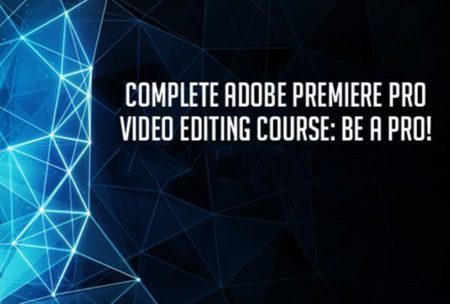



This was a great course.
When I started I hadn’t even opened Premiere. The software is pretty intuitive for most things, but certain aspects I would not have figured out without the help of this course or doing some googling. The flow of the course is logical and makes it very easy to follow. With what I have learned I have already done some projects of my own as I progressed through the course to really solidify my understanding. I think that practicing what you learned from each section, simultaneously on a personal video, will help make it all stick better in your memory through repetition.
GREETINGS AND BLESSINGS... FROM THE AMERICA´S HEART!!! EL SALVADOR!!!
GREAT JOB!!! YOUR EXPLANATIONS ARE CLEARLY BECAUSE THE USE OF THE VOCABULARY IS THE APPROPRIATE TO THE LEVEL OF THE TECHNICAL ENGLISH. THANK YOU!!!
Very easy to follow, not too long and exhaustive. I feel a lot more confident editing videos with the help of this course.
Thanks!
Love the easy to follow class
Phil Ebner is a great teacher. I love how everything is broke down and easy to follow. This is my second class with him!
Excellent
The whole course was well explained.
Practice exercise helped me a lot.