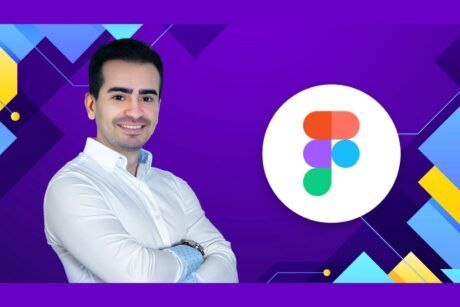This course is designed for those interested to learn how to use After Effects for motion graphic design. Read more.
Access all courses in our library for only $9/month with All Access Pass
Get Started with All Access PassBuy Only This CourseAbout This Course
Who this course is for:
Yes:
- This course is for people who want to start earning money as a motion graphics designer.
- This course is for beginners wanting to learn to use After Effects for motion graphics and infographics.
- No previous After Effects or animation skills are necessary.
No:
- This course is NOT for people who have a good understanding of After Effects already. This is for new people only.
What you’ll learn:
- Learn how to create beautiful motion graphics
- Know how to animate compelling infographics
- Choose the correct video settings.
- You’ll learn how to exporting your video easily.
- You’ll be able to create slick type animations.
- Know how to render your video for Youtube & Vimeo.
- Create titles for interviews.
- Add music to your motion graphics.
- Trim & editing video.
- Add watermarking your video.
- Fixing shaky footage.
- Color correct & fix any bad footage.
- Add a vignette to your video.
- Learn how to use your skills from Illustrator & Photoshop
- How to use green screen footage
- How to mask like a pro.
- How to animate infographics like bar graphs, line graphs & pie charts.
- How to use camera to make 3D type.
- Animating static images using parallax
- Plus basic character animation.
Requirements:
- This course is for absolute beginners
- You’ll need a copy of Adobe After Effects CC 2015 or above.
Motion graphics are an essential part of video creation and editing. From moving titles across the screen to stabilizing your footage to smooth out the bumps or replacing a sign in the background. Ubiquitous, subtly powerful, and for the beginner, a bit mystifying. You need to learn motion graphics. You need a tutorial that will help at every step of the way, without leaving you drowning in details.
If you’ve ever made a video, you’ve probably already discovered that it’s all the little extra infographics, titles and animation that make your project look professional – and you’ve probably already wondered which is the right After Effects tutorial that will let you access the potential.
After Effects is the industrial strength tool for putting the motion in your graphic designs and content. It can also appear to be pretty deep, so getting guidance from a pro that understands how to teach, as much as how to use, After Effects is going to be the key that unlocks your potential.
How about a motion graphics tutorial taught by a working professional who just happens to be great at teaching too? Daniel Scott has been working with animation and motion graphics for over a decade and is the founder of Bring Your Own Laptop – they’ve been helping people learn design and animation all over the world for just as long.
Daniel, an Adobe Certified Expert and Instructor, will take you one manageable step at a time through motion graphics in a series of small practical projects that come together to unlock Adobe After Effects, animation, and infographics. These tutorials give you the complete foundation that you can build on for years to come. Learn the principles and the specifics of producing content, in a way that you’ll understand and remember. And stay awake.
A very hands on course, you’ll take on specific tools and techniques one at a time so you can easily comprehend each aspect of the tutorial, and see all the parts of creating motion graphics before you get intimidated by the scale of what you can do. From zero to hero, as we like to say.
You get downloadable exercise files that match the course, so no time wasted trying to match project settings or finding material to work with. And you can use the end results in your own projects or portfolio – you can customise them to suit your needs as you grow in understanding.
To learn motion graphics is to unlock the door on the magic that makes your video or web content stand out in the crowd. Daniel is going to provide you with the motion graphics tutorial you’ve been looking for to get more than your foot in the door – you’re going to be able to create beautiful animation and infographics. You’ll be empowered to use After Effects the way it was meant to be used, and to create your own creative content, even during the tutorial itself.
Our Promise to You
By the end of this course, you will have the knowledge about motion graphic design using After Effects.
10 Day Money Back Guarantee. If you are unsatisfied for any reason, simply contact us and we’ll give you a full refund. No questions asked.
Get started today and learn more about After Effects for motion graphic design.
Course Curriculum
| Section 1 - Overview | |||
| Introduction | 00:00:00 | ||
| Exercise Files | 00:00:00 | ||
| Live Chat Forums | 00:00:00 | ||
| Relinking Missing Footage | 00:00:00 | ||
| Section 2 - Industry Overview | |||
| Project vs Compositions | 00:00:00 | ||
| Whats The Right Composition Settings | 00:00:00 | ||
| Changing The Length Of Your Composition | 00:00:00 | ||
| Matching Composition To Video Size | 00:00:00 | ||
| Create Type Animation In After Effects | 00:00:00 | ||
| Easing Your Animation | 00:00:00 | ||
| Blurring Your Text While It Moves | 00:00:00 | ||
| How To Render Or Export Your After Effects Animation | 00:00:00 | ||
| Section 3 - My Computer Is Really Crappy & I Keep Getting Lost | |||
| My Computer Is Really Crappy - Help | 00:00:00 | ||
| Empty Your Disk Cache To Clear Hard Drive Space | 00:00:00 | ||
| I Have Lost My Timeline In After Effects | 00:00:00 | ||
| Section 4 - Title Overlays, Lower Thirds & Water Marks | |||
| Lower Thirds Type Animation | 00:00:00 | ||
| Creating A Watermark In After Effects | 00:00:00 | ||
| Rules Of Motion Graphics - Anticipation | 00:00:00 | ||
| Custom Easing Using The Graph Editor In After Effects | 00:00:00 | ||
| Adding Audio & Music To Your Video | 00:00:00 | ||
| Section 5 - Inspiration | |||
| Inspiration For You Motion Graphics | 00:00:00 | ||
| Section 6 - Fixing / Cleaning Up Your Video | |||
| Trimming The Length Of A Video | 00:00:00 | ||
| Color Correction Exposure & Adjustment Layers | 00:00:00 | ||
| Creating A Vignette In After Effects | 00:00:00 | ||
| Fixing Shaky Footage With Warp Stabilizer | 00:00:00 | ||
| Section 7 - Camera Tracking + Time Remapping | |||
| Add Text To Live Action Video | 00:00:00 | ||
| Matrix Effect Using Time Remapping | 00:00:00 | ||
| Text To Follow Live Action | 00:00:00 | ||
| Section 8 - Animating Illustrations | |||
| Working With Illustrator In After Effects | 00:00:00 | ||
| Looping Your Animation - After Effects | 00:00:00 | ||
| Grouping Is Called A Pre-comp | 00:00:00 | ||
| How To Make A Motion Path | 00:00:00 | ||
| Section 9 - Masking & Green Screen | |||
| Green Screen Keying | 00:00:00 | ||
| Basic Masking | 00:00:00 | ||
| Object & Mask Animate Separately - Track Matts | 00:00:00 | ||
| Rotoscoping & Faking Depth Of Field - Track Matts | 00:00:00 | ||
| Rotobrush - Putting Type Behind Video Objects - Track Matts | 00:00:00 | ||
| Section 10 - Infographics | |||
| Animated Infographic Line Chart - Track Matts | 00:00:00 | ||
| Pie Chart Infographic In After Effects | 00:00:00 | ||
| Section 11 - Cameras | |||
| Using Cameras In After Effects | 00:00:00 | ||
| Animating A Screen Capture Or Screencast | 00:00:00 | ||
| Section 12 - Animated Static Images | |||
| Animating Static Images Using Parallax | 00:00:00 | ||
| Add Fake Lights With CC Light Rays | 00:00:00 | ||
| Creating Dust Particles In After Effects | 00:00:00 | ||
| Section 13 - Swinging Text | |||
| Swinging Text In After Effects | 00:00:00 | ||
| Section 14 - Puppet Tool | |||
| Character Animation Using The Puppet Pin Tool | 00:00:00 | ||
| Section 15 - Effects & Presets | |||
| Spinning Globe & Star Effects | 00:00:00 | ||
| Section 16 - Exporting Advanced | |||
| Making Your Video File Size Really Small | 00:00:00 | ||
| Put All Your Files In One Place - Collect Files | 00:00:00 | ||
| Section 17 - What now? | |||
| End | 00:00:00 | ||
About This Course
Who this course is for:
Yes:
- This course is for people who want to start earning money as a motion graphics designer.
- This course is for beginners wanting to learn to use After Effects for motion graphics and infographics.
- No previous After Effects or animation skills are necessary.
No:
- This course is NOT for people who have a good understanding of After Effects already. This is for new people only.
What you’ll learn:
- Learn how to create beautiful motion graphics
- Know how to animate compelling infographics
- Choose the correct video settings.
- You’ll learn how to exporting your video easily.
- You’ll be able to create slick type animations.
- Know how to render your video for Youtube & Vimeo.
- Create titles for interviews.
- Add music to your motion graphics.
- Trim & editing video.
- Add watermarking your video.
- Fixing shaky footage.
- Color correct & fix any bad footage.
- Add a vignette to your video.
- Learn how to use your skills from Illustrator & Photoshop
- How to use green screen footage
- How to mask like a pro.
- How to animate infographics like bar graphs, line graphs & pie charts.
- How to use camera to make 3D type.
- Animating static images using parallax
- Plus basic character animation.
Requirements:
- This course is for absolute beginners
- You’ll need a copy of Adobe After Effects CC 2015 or above.
Motion graphics are an essential part of video creation and editing. From moving titles across the screen to stabilizing your footage to smooth out the bumps or replacing a sign in the background. Ubiquitous, subtly powerful, and for the beginner, a bit mystifying. You need to learn motion graphics. You need a tutorial that will help at every step of the way, without leaving you drowning in details.
If you’ve ever made a video, you’ve probably already discovered that it’s all the little extra infographics, titles and animation that make your project look professional – and you’ve probably already wondered which is the right After Effects tutorial that will let you access the potential.
After Effects is the industrial strength tool for putting the motion in your graphic designs and content. It can also appear to be pretty deep, so getting guidance from a pro that understands how to teach, as much as how to use, After Effects is going to be the key that unlocks your potential.
How about a motion graphics tutorial taught by a working professional who just happens to be great at teaching too? Daniel Scott has been working with animation and motion graphics for over a decade and is the founder of Bring Your Own Laptop – they’ve been helping people learn design and animation all over the world for just as long.
Daniel, an Adobe Certified Expert and Instructor, will take you one manageable step at a time through motion graphics in a series of small practical projects that come together to unlock Adobe After Effects, animation, and infographics. These tutorials give you the complete foundation that you can build on for years to come. Learn the principles and the specifics of producing content, in a way that you’ll understand and remember. And stay awake.
A very hands on course, you’ll take on specific tools and techniques one at a time so you can easily comprehend each aspect of the tutorial, and see all the parts of creating motion graphics before you get intimidated by the scale of what you can do. From zero to hero, as we like to say.
You get downloadable exercise files that match the course, so no time wasted trying to match project settings or finding material to work with. And you can use the end results in your own projects or portfolio – you can customise them to suit your needs as you grow in understanding.
To learn motion graphics is to unlock the door on the magic that makes your video or web content stand out in the crowd. Daniel is going to provide you with the motion graphics tutorial you’ve been looking for to get more than your foot in the door – you’re going to be able to create beautiful animation and infographics. You’ll be empowered to use After Effects the way it was meant to be used, and to create your own creative content, even during the tutorial itself.
Our Promise to You
By the end of this course, you will have the knowledge about motion graphic design using After Effects.
10 Day Money Back Guarantee. If you are unsatisfied for any reason, simply contact us and we’ll give you a full refund. No questions asked.
Get started today and learn more about After Effects for motion graphic design.
Course Curriculum
| Section 1 - Overview | |||
| Introduction | 00:00:00 | ||
| Exercise Files | 00:00:00 | ||
| Live Chat Forums | 00:00:00 | ||
| Relinking Missing Footage | 00:00:00 | ||
| Section 2 - Industry Overview | |||
| Project vs Compositions | 00:00:00 | ||
| Whats The Right Composition Settings | 00:00:00 | ||
| Changing The Length Of Your Composition | 00:00:00 | ||
| Matching Composition To Video Size | 00:00:00 | ||
| Create Type Animation In After Effects | 00:00:00 | ||
| Easing Your Animation | 00:00:00 | ||
| Blurring Your Text While It Moves | 00:00:00 | ||
| How To Render Or Export Your After Effects Animation | 00:00:00 | ||
| Section 3 - My Computer Is Really Crappy & I Keep Getting Lost | |||
| My Computer Is Really Crappy - Help | 00:00:00 | ||
| Empty Your Disk Cache To Clear Hard Drive Space | 00:00:00 | ||
| I Have Lost My Timeline In After Effects | 00:00:00 | ||
| Section 4 - Title Overlays, Lower Thirds & Water Marks | |||
| Lower Thirds Type Animation | 00:00:00 | ||
| Creating A Watermark In After Effects | 00:00:00 | ||
| Rules Of Motion Graphics - Anticipation | 00:00:00 | ||
| Custom Easing Using The Graph Editor In After Effects | 00:00:00 | ||
| Adding Audio & Music To Your Video | 00:00:00 | ||
| Section 5 - Inspiration | |||
| Inspiration For You Motion Graphics | 00:00:00 | ||
| Section 6 - Fixing / Cleaning Up Your Video | |||
| Trimming The Length Of A Video | 00:00:00 | ||
| Color Correction Exposure & Adjustment Layers | 00:00:00 | ||
| Creating A Vignette In After Effects | 00:00:00 | ||
| Fixing Shaky Footage With Warp Stabilizer | 00:00:00 | ||
| Section 7 - Camera Tracking + Time Remapping | |||
| Add Text To Live Action Video | 00:00:00 | ||
| Matrix Effect Using Time Remapping | 00:00:00 | ||
| Text To Follow Live Action | 00:00:00 | ||
| Section 8 - Animating Illustrations | |||
| Working With Illustrator In After Effects | 00:00:00 | ||
| Looping Your Animation - After Effects | 00:00:00 | ||
| Grouping Is Called A Pre-comp | 00:00:00 | ||
| How To Make A Motion Path | 00:00:00 | ||
| Section 9 - Masking & Green Screen | |||
| Green Screen Keying | 00:00:00 | ||
| Basic Masking | 00:00:00 | ||
| Object & Mask Animate Separately - Track Matts | 00:00:00 | ||
| Rotoscoping & Faking Depth Of Field - Track Matts | 00:00:00 | ||
| Rotobrush - Putting Type Behind Video Objects - Track Matts | 00:00:00 | ||
| Section 10 - Infographics | |||
| Animated Infographic Line Chart - Track Matts | 00:00:00 | ||
| Pie Chart Infographic In After Effects | 00:00:00 | ||
| Section 11 - Cameras | |||
| Using Cameras In After Effects | 00:00:00 | ||
| Animating A Screen Capture Or Screencast | 00:00:00 | ||
| Section 12 - Animated Static Images | |||
| Animating Static Images Using Parallax | 00:00:00 | ||
| Add Fake Lights With CC Light Rays | 00:00:00 | ||
| Creating Dust Particles In After Effects | 00:00:00 | ||
| Section 13 - Swinging Text | |||
| Swinging Text In After Effects | 00:00:00 | ||
| Section 14 - Puppet Tool | |||
| Character Animation Using The Puppet Pin Tool | 00:00:00 | ||
| Section 15 - Effects & Presets | |||
| Spinning Globe & Star Effects | 00:00:00 | ||
| Section 16 - Exporting Advanced | |||
| Making Your Video File Size Really Small | 00:00:00 | ||
| Put All Your Files In One Place - Collect Files | 00:00:00 | ||
| Section 17 - What now? | |||
| End | 00:00:00 | ||