Learn CorelDRAW graphic design for clean, professional-looking business cards and brochures, and learn to combine vector shapes for logos.
Read more.Instructor
Access all courses in our library for only $9/month with All Access Pass
Get Started with All Access PassBuy Only This CourseAbout This Course
Who this course is for:
- You are just starting to become a graphic designer
- You are a complete beginner who has never opened CorelDRAW
- You have played around with CorelDRAW, but need some clarity in becoming a more skilled graphic designer
- You are an entrepreneur who wants to save money by creating your own promotionals
- You are a marketer who got tired of waiting for a proposal from the advertising agency on you next flyer and poster design
What you’ll learn:
- By the end of this course, you will create your own business card using CorelDRAW graphics
- Create unique color palettes to be used in future projects
- Distort and apply drop shadow and 3D effects to objects
- Design clean and professional business cards
- Organizing a brochure layout by learning how to manage pages
- Combining vector shapes to use them in logos and graphics
Requirements:
- Students should have CorelDRAW 2018 installed on their computers to follow along. There are a lot of practice exercises throughout this course with downloadable vector files. I want you to follow along.
Software version used in the course:
- I teach this course using CorelDRAW 2018, so it would be best if you’re using this version. But you can still learn even if using X7, X6, X5, X4 or X3
Start creating professional graphic design in CorelDRAW.
If you’re looking for a software that is user-friendly and you can easily create logos, business cards or flyers, Corel Draw is the best answer. Corel Draw is used by professionals across the world for every promotional material, such as posters, roll-up banners, business cards, brochures or logos.
Create graphics the way you want them, practice while you learn. This course includes practice files so you can follow along and actually learn by doing. I’ll be teaching this course using CorelDRAW 2018, but if you have a previous version (X8, X7, X6, X5, X4 or X3) you can still learn like a pro.
In this beginner’s CorelDRAW graphic design course, you will not only learn how to create professional graphic design, but also how to set your mindset to reach out to your goals. This course will cover everything you need to know to to start working on your graphic design files, including:
- Creating a document to start with
- Creating shapes to be used in your layout
- Combining shapes to create logos and graphical elements
- Using custom color palettes
- Editing text and installing fonts
- Aligning and grouping objects
- Importing and cropping images
By the end of this course, your confidence to work on your own will soar. You’ll have a thorough understanding of how to use CorelDRAW for fun or as a career opportunity.
Explore more graphic design courses within Skill Success’ extensive library of educational resources.
Our Promise to You
By the end of this course, you will have learned graphic designing using CorelDRAW.
10 Day Money Back Guarantee. If you are unsatisfied for any reason, simply contact us and we’ll give you a full refund. No questions asked.
Get started today and learn more about CorelDRAW for graphic design.
Course Curriculum
| Section 1 - Introduction | |||
| The Exercise Files | 00:00:00 | ||
| The Exercise Files – Downloadable Materials | 00:00:00 | ||
| Section 2 - The Welcome Screen | |||
| Getting Started | 00:00:00 | ||
| Using One Of The Workspaces | 00:00:00 | ||
| Section 3 - The Interface | |||
| Touring The Interface | 00:00:00 | ||
| Understanding Dockers | 00:00:00 | ||
| Section 4 - Getting Started | |||
| Setting Up The Page | 00:00:00 | ||
| Using Rulers, Grids And Guidelines | 00:00:00 | ||
| Navigating A Multi-Page Document | 00:00:00 | ||
| Master Layer And Page Numbering | 00:00:00 | ||
| Understanding File Formats | 00:00:00 | ||
| Starting With A Template | 00:00:00 | ||
| Section 5 - Workspace | |||
| Keyboard Shortcuts | 00:00:00 | ||
| Section 6 - The Toolbox | |||
| Using The Pick Tool | 00:00:00 | ||
| Zoom Tool And Hand Tool | 00:00:00 | ||
| Creating A Basic Shape | 00:00:00 | ||
| Using Connector Lines | 00:00:00 | ||
| Outlines And Corner Control – Part 1 | 00:00:00 | ||
| Outlines And Corner Control – Part 2 | 00:00:00 | ||
| Interactive Drop Shadow | 00:00:00 | ||
| Interactive Contour | 00:00:00 | ||
| The Blend Tool | 00:00:00 | ||
| The Distort Tool | 00:00:00 | ||
| The Envelope Tool | 00:00:00 | ||
| The Extrude Tool | 00:00:00 | ||
| Interactive Transparency | 00:00:00 | ||
| The Eyedropper Tool | 00:00:00 | ||
| Section 7 - Understanding Color | |||
| Color Palettes | 00:00:00 | ||
| Section 8 - Working With Objects | |||
| Weld, Trim And Intersect | 00:00:00 | ||
| Weld, Trim And Intersect Exercises | 00:00:00 | ||
| Weld, Trim And Intersect Exercises Solution | 00:00:00 | ||
| Grouping And Ungrouping | 00:00:00 | ||
| Aligning Objects | 00:00:00 | ||
| Aligning Objects Exercises | 00:00:00 | ||
| Aligning Objects Exercises Solution | 00:00:00 | ||
| Setting The Order | 00:00:00 | ||
| Setting The Order Exercises | 00:00:00 | ||
| Setting The Order Exercises Solution | 00:00:00 | ||
| Section 9 - Working With Fonts | |||
| Understanding Font Types | 00:00:00 | ||
| Installing Fonts | 00:00:00 | ||
| Types Of Text | 00:00:00 | ||
| Business Card Exercise | 00:00:00 | ||
| Business Card Exercise Solution | 00:00:00 | ||
| Section 10 - Working With Bitmaps | |||
| Importing Bitmaps | 00:00:00 | ||
| Cropping And Resizing Images | 00:00:00 | ||
| Section 11 - Exploring The Curves | |||
| Free Hand | 00:00:00 | ||
| 2-Point Line Tool | 00:00:00 | ||
| Bezier Tool | 00:00:00 | ||
| Section 12 - Node Editing Enhancements | |||
| Shape Tool | 00:00:00 | ||
| Cusp, Smooth And Symmetrical | 00:00:00 | ||
| Adding And Removing Nodes | 00:00:00 | ||
| Cleaning Up Lines After Welding | 00:00:00 | ||
| Combine And Break apart | 00:00:00 | ||
| Joining Nodes | 00:00:00 | ||
| Convert To Curve | 00:00:00 | ||
| Section 13 - Image To Vector | |||
| Why Convert An Image To A Vector? | 00:00:00 | ||
| Convert Image To Vector – The Easy Way | 00:00:00 | ||
| Convert Image To Vector – The Hard Way | 00:00:00 | ||
| Convert Image To Vector – Pepsi Logo | 00:00:00 | ||
| Convert Image To Vector – Apple Logo | 00:00:00 | ||
| Convert Image To Vector – Carrefour Logo | 00:00:00 | ||
| Convert Image To Vector – Motorola Logo | 00:00:00 | ||
| Convert Image To Vector – Batman Logo | 00:00:00 | ||
| Section 14 - More Text Editing | |||
| Linking Paragraph Text | 00:00:00 | ||
| Editing Individual Characters | 00:00:00 | ||
| Powerclip | 00:00:00 | ||
| Text In Columns | 00:00:00 | ||
| Wrapping Text With An Object | 00:00:00 | ||
| Text Along A Path | 00:00:00 | ||
| Section 15 - Desktop Publishing | |||
| Converting Text To Curves | 00:00:00 | ||
| Adding Bleed | 00:00:00 | ||
| Finding And Replacing Colors | 00:00:00 | ||
| Converting An Image To 300DPI | 00:00:00 | ||
| Printing The Flyer | 00:00:00 | ||
| Section 16 - Final Thoughts | |||
| Final Thoughts | 00:00:00 | ||


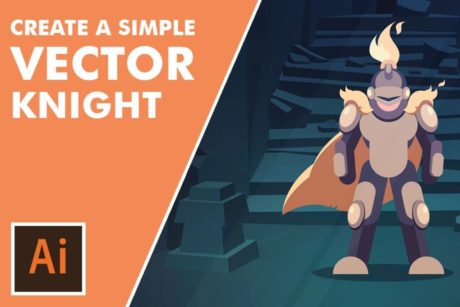
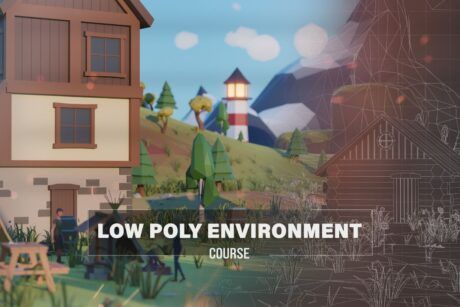

The best
God bless you. You are amazing.
I liked it. Everything is very clear and accessible. I am completely satisfied.