This course is designed for those interested to learn how to master images in PowerPoint, the actionable tools and designs to create stunning presentations. Read more.
Access all courses in our library for only $9/month with All Access Pass
Get Started with All Access PassBuy Only This CourseAbout This Course
Who this course is for:
- Any PowerPoint user who wishes to improve their presentations with better use of images
- Graphic designers
What you’ll learn:
- Create stunning presentations with imagery
- Improve your PowerPoint workflow
- Learn PowerPoint’s image tools and how to best apply them
Requirements:
- PowerPoint 2010 / 2013 / 2016 / 2019 or Office 365
In this course, I am going to show you how to master the use of images in PowerPoint. Everything you need to create stunning presentations with great photography can be done inside PowerPoint and I am here to help you do this.
I will provide ideas on where to get images, how to choose images, factors such as visual appeal, quality, suitability and emotion. I’ll show you how to crop, resize, manipulate and style photos and explain which techniques work and also things to avoid.
I will show you a selection of tips and tricks along with a number of examples so you can greatly reduce the time it takes to create your slides while increasing their quality. I will explain how to use format painter on images, the eyedropper tool and the best animations and transitions to use to enhance your presentation.
By providing you with useful, actionable tools and design tips that you can implement immediately, I can show you how to take your presentation to the next level by using images in a way that will wow your audience.
All the PowerPoint files shown in this course are available for you to download. By the end of the course, you will have learnt how to use images to help tell your story and convey emotion with the audience.
Our Promise to You
By the end of this course, you will have learned how to master images in PowerPoint.
10 Day Money Back Guarantee. If you are unsatisfied for any reason, simply contact us and we’ll give you a full refund. No questions asked.
Get started today and learn more about design tips and tricks in PowerPoint.
Course Curriculum
| Section 1 - Introduction | |||
| Introduction | 00:00:00 | ||
| Course Resources | 00:00:00 | ||
| Section 2 - How To Use Images | |||
| Introduction | 00:00:00 | ||
| Quick Access Toolbar | 00:00:00 | ||
| Using A Full Screen Image As A Title Slide | 00:00:00 | ||
| Overlaying A Colour Panel For Text | 00:00:00 | ||
| Creating A Full Page Photo Background | 00:00:00 | ||
| Formatting The Slide Background | 00:00:00 | ||
| Cropping Images To Any Size | 00:00:00 | ||
| EXERCISE: Add A Photo To This Slide | 00:00:00 | ||
| EXERCISE: Result | 00:00:00 | ||
| Cropping Images To Any Shape | 00:00:00 | ||
| Cropping Images To A Custom Shape | 00:00:00 | ||
| Not Stretching An Image | 00:00:00 | ||
| Using Picture Styles | 00:00:00 | ||
| Stylizing Images With Artistic Effects | 00:00:00 | ||
| Picture Effects That Are Worth Using | 00:00:00 | ||
| EXERCISE: Add A Photo To This Chart | 00:00:00 | ||
| EXERCISE: Result | 00:00:00 | ||
| Using Transparent Images | 00:00:00 | ||
| Removing The Background From An Image | 00:00:00 | ||
| Changing The Colour In Images | 00:00:00 | ||
| Using Images As A Shape Fill | 00:00:00 | ||
| Section 3 - Choosing Images | |||
| Introduction | 00:00:00 | ||
| Where To Find Images | 00:00:00 | ||
| Visual Appeal | 00:00:00 | ||
| Image Quality | 00:00:00 | ||
| Choosing Suitable Images | 00:00:00 | ||
| Images Provoke Emotion | 00:00:00 | ||
| Consistency Is Key | 00:00:00 | ||
| EXERCISE: Choose Four Photos | 00:00:00 | ||
| EXERCISE: Result | 00:00:00 | ||
| Avoid Clichés | 00:00:00 | ||
| Portrait And Landscape Images | 00:00:00 | ||
| Space To Overlay Content | 00:00:00 | ||
| Section 4 - Tips And Tricks | |||
| Introduction | 00:00:00 | ||
| The Format Painter | 00:00:00 | ||
| Compressing Images | 00:00:00 | ||
| Resetting Picture And Size | 00:00:00 | ||
| Replacing Images | 00:00:00 | ||
| Using Animated GIFs | 00:00:00 | ||
| Making Animated GIFs | 00:00:00 | ||
| The Selection Pane | 00:00:00 | ||
| The Eyedropper Tool | 00:00:00 | ||
| Animating Images | 00:00:00 | ||
| Slide Transitions | 00:00:00 | ||
| Photo Album | 00:00:00 | ||
| Useful Shortcuts Guide | 00:00:00 | ||
| Section 5 - Advanced Examples | |||
| Introduction | 00:00:00 | ||
| Isometric 3D Image Effects | 00:00:00 | ||
| Highlighting Areas: Using A Panel | 00:00:00 | ||
| Highlighting Areas: Using A Duplicate Image | 00:00:00 | ||
| Highlighting Areas: Using Background Fill | 00:00:00 | ||
| Highlighting Areas: Using The Crop Tool | 00:00:00 | ||
| The Ken Burns Effect | 00:00:00 | ||
| Animated Slide Background | 00:00:00 | ||
| Parallax Reveal Effect | 00:00:00 | ||
| Filling Text With An Image | 00:00:00 | ||
| Filling Text With Video | 00:00:00 | ||
| Knockout Text Over Video | 00:00:00 | ||
| 3D Photo Cubes | 00:00:00 | ||
| Adding Images To A Table | 00:00:00 | ||
About This Course
Who this course is for:
- Any PowerPoint user who wishes to improve their presentations with better use of images
- Graphic designers
What you’ll learn:
- Create stunning presentations with imagery
- Improve your PowerPoint workflow
- Learn PowerPoint’s image tools and how to best apply them
Requirements:
- PowerPoint 2010 / 2013 / 2016 / 2019 or Office 365
In this course, I am going to show you how to master the use of images in PowerPoint. Everything you need to create stunning presentations with great photography can be done inside PowerPoint and I am here to help you do this.
I will provide ideas on where to get images, how to choose images, factors such as visual appeal, quality, suitability and emotion. I’ll show you how to crop, resize, manipulate and style photos and explain which techniques work and also things to avoid.
I will show you a selection of tips and tricks along with a number of examples so you can greatly reduce the time it takes to create your slides while increasing their quality. I will explain how to use format painter on images, the eyedropper tool and the best animations and transitions to use to enhance your presentation.
By providing you with useful, actionable tools and design tips that you can implement immediately, I can show you how to take your presentation to the next level by using images in a way that will wow your audience.
All the PowerPoint files shown in this course are available for you to download. By the end of the course, you will have learnt how to use images to help tell your story and convey emotion with the audience.
Our Promise to You
By the end of this course, you will have learned how to master images in PowerPoint.
10 Day Money Back Guarantee. If you are unsatisfied for any reason, simply contact us and we’ll give you a full refund. No questions asked.
Get started today and learn more about design tips and tricks in PowerPoint.
Course Curriculum
| Section 1 - Introduction | |||
| Introduction | 00:00:00 | ||
| Course Resources | 00:00:00 | ||
| Section 2 - How To Use Images | |||
| Introduction | 00:00:00 | ||
| Quick Access Toolbar | 00:00:00 | ||
| Using A Full Screen Image As A Title Slide | 00:00:00 | ||
| Overlaying A Colour Panel For Text | 00:00:00 | ||
| Creating A Full Page Photo Background | 00:00:00 | ||
| Formatting The Slide Background | 00:00:00 | ||
| Cropping Images To Any Size | 00:00:00 | ||
| EXERCISE: Add A Photo To This Slide | 00:00:00 | ||
| EXERCISE: Result | 00:00:00 | ||
| Cropping Images To Any Shape | 00:00:00 | ||
| Cropping Images To A Custom Shape | 00:00:00 | ||
| Not Stretching An Image | 00:00:00 | ||
| Using Picture Styles | 00:00:00 | ||
| Stylizing Images With Artistic Effects | 00:00:00 | ||
| Picture Effects That Are Worth Using | 00:00:00 | ||
| EXERCISE: Add A Photo To This Chart | 00:00:00 | ||
| EXERCISE: Result | 00:00:00 | ||
| Using Transparent Images | 00:00:00 | ||
| Removing The Background From An Image | 00:00:00 | ||
| Changing The Colour In Images | 00:00:00 | ||
| Using Images As A Shape Fill | 00:00:00 | ||
| Section 3 - Choosing Images | |||
| Introduction | 00:00:00 | ||
| Where To Find Images | 00:00:00 | ||
| Visual Appeal | 00:00:00 | ||
| Image Quality | 00:00:00 | ||
| Choosing Suitable Images | 00:00:00 | ||
| Images Provoke Emotion | 00:00:00 | ||
| Consistency Is Key | 00:00:00 | ||
| EXERCISE: Choose Four Photos | 00:00:00 | ||
| EXERCISE: Result | 00:00:00 | ||
| Avoid Clichés | 00:00:00 | ||
| Portrait And Landscape Images | 00:00:00 | ||
| Space To Overlay Content | 00:00:00 | ||
| Section 4 - Tips And Tricks | |||
| Introduction | 00:00:00 | ||
| The Format Painter | 00:00:00 | ||
| Compressing Images | 00:00:00 | ||
| Resetting Picture And Size | 00:00:00 | ||
| Replacing Images | 00:00:00 | ||
| Using Animated GIFs | 00:00:00 | ||
| Making Animated GIFs | 00:00:00 | ||
| The Selection Pane | 00:00:00 | ||
| The Eyedropper Tool | 00:00:00 | ||
| Animating Images | 00:00:00 | ||
| Slide Transitions | 00:00:00 | ||
| Photo Album | 00:00:00 | ||
| Useful Shortcuts Guide | 00:00:00 | ||
| Section 5 - Advanced Examples | |||
| Introduction | 00:00:00 | ||
| Isometric 3D Image Effects | 00:00:00 | ||
| Highlighting Areas: Using A Panel | 00:00:00 | ||
| Highlighting Areas: Using A Duplicate Image | 00:00:00 | ||
| Highlighting Areas: Using Background Fill | 00:00:00 | ||
| Highlighting Areas: Using The Crop Tool | 00:00:00 | ||
| The Ken Burns Effect | 00:00:00 | ||
| Animated Slide Background | 00:00:00 | ||
| Parallax Reveal Effect | 00:00:00 | ||
| Filling Text With An Image | 00:00:00 | ||
| Filling Text With Video | 00:00:00 | ||
| Knockout Text Over Video | 00:00:00 | ||
| 3D Photo Cubes | 00:00:00 | ||
| Adding Images To A Table | 00:00:00 | ||
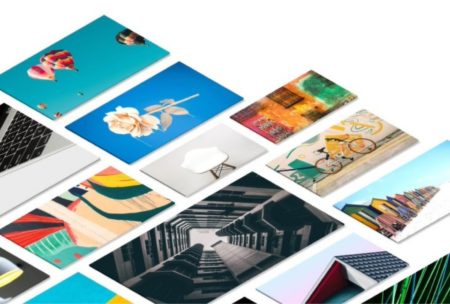



Top flight course
Outstanding content!
GREETINGS AND BLESSINGS... FROM THE AMERICA´S HEART!!! EL SALVADOR!!!
GREAT MASTER COURSE… SIR!!!
THANK YOU FOR TEACHING US HOW TO Master Images In PowerPoint!!!
IT IS INTERESTING TO LEARN FROM EXPERTS LIKE YOU…
ALL OF YOUR SUGGESTIONS AND RECOMMENDATIONS MUST BE TAKEN INTO ACCOUNT!!!
Learnt a lot more with Powerpoint
Alan is very informative, short and sweet lessons.
Ideally not the best video to watch on my phone, as can’t see all the details. But still great to listen and follow, and watch and try later on.
I’m most amazed at how much you can really do through PowerPoint now a days, and has come along way since I last used it. And I’m going to use it more for my poster makings too.
Learned Alot
The title is the description. This will make a huge difference. Well presented and paced