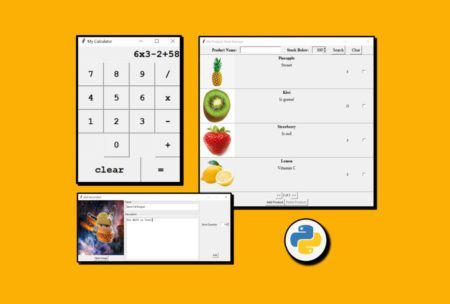Learn to build desktop apps through Python and TkInter, modify different functions, and generate documents like PDFs and Docx. Read more.
Access all courses in our library for only $9/month with All Access Pass
Get Started with All Access PassBuy Only This CourseAbout This Course
Who this course is for:
- Anyone interested in building desktop apps
- Anyone interested in exploring Python and TkInter
What you’ll learn:
- Take the most out of TkInter to make your dream desktop apps come into life!
- Plan, project and make GUI Apps with Python and TkInter from ZERO!
- Use a variety of graphical elements from TkInter, known as widgets: Label, Entry, Text, Spinbox, Button, LabelFrame, and more!
- Evolve your abstract thinking in such a way you can make any complex TkInter App by stripping it into smaller challenges!
- Tips and tricks to take advantage of the tools you have at your disposal, such as Visual Studio Code and its extensions.
- Best practices for coding as taught by a Software Engineer with years of experience in several programming languages!
Requirements:
- You should have a basic understanding of Python or other programming languages. An understanding of variables, conditional statements (if else), loop statements (while, for), a little bit of Object Oriented Programming (classes and inheritance) is a plus! However, I will reinforce some concepts several times!
- You need a computer with Windows 10 or later.
- You need Python 3.8.x or later.
- It is recommended, not mandatory, Visual Studio Code to edit the code!
Welcome to Python TkInter from Beginner to Winner! A great course on building Desktop Apps!
Together we will learn, explore and have fun taking the most out of Python and TkInter! We will create great and useful apps.
I invite you not only to master TkInter but also learn how to think, how to design and structure your code, and how to take advantage of several tools to do it faster, better and clean, like a professional!
First we will focus on creating apps like a calculator or a products stock manager… We will have the opportunity to play with many widgets like Frames, Labels, Buttons, Spinboxes, LabelFrames, etc. Also we will use three Layout Managers to position our widgets: grid, pack and place.
Then, as a bonus we will integrate some of those apps with numerous technologies… We will use databases, we will interact with Web APIs, we will generate documents like PDFs and Docx! Our imagination is the limit!
My name is Hugo Ferro, I started my programming journey back in 1996 when I got my first computer at age 12… That box changed my life! I became a Software Engineer with experience in a wide range of technologies…
Your journey starts now! I’m your teacher, I’m your partner in this great adventure that is learning!
See you in the course 🙂
Our Promise to You
By the end of this course, you will have learned how to master desktop apps with Python and TkInter.
10 Day Money Back Guarantee. If you are unsatisfied for any reason, simply contact us and we’ll give you a full refund. No questions asked.
Get started today!
Course Curriculum
| Section 1 - My Calculator | |||
| Introduction [Part 0 Of 10] | 00:00:00 | ||
| Main Structure [Part 1 Of 10] | 00:00:00 | ||
| Build Display [Part 2 Of 10] | 00:00:00 | ||
| Build Clear And Equals Buttons [Part 3 Of 10] | 00:00:00 | ||
| Build Numbers And Operators Buttons [Part 4 Of 10] | 00:00:00 | ||
| Define Numbers And Operators Actions [Part 5 Of 10] | 00:00:00 | ||
| How To Evaluate An Expression?! [Part 6 Of 10] | 00:00:00 | ||
| Define Classes Node And Expression Tree [Part 7 Of 10] | 00:00:00 | ||
| Build Binary Tree [Part 8 Of 10] | 00:00:00 | ||
| Evaluate Expression [Part 9 Of 10] | 00:00:00 | ||
| Division By Zero [Part 10 Of 10] | 00:00:00 | ||
| Make An Exe File [Bonus 1] | 00:00:00 | ||
| Section 1 Resources | 00:00:00 | ||
| Section 2 - My Products Stock Manager | |||
| Build The Main Window [Part 1 Of 39] | 00:00:00 | ||
| Define Main Areas With Frames [Part 2 Of 39] | 00:00:00 | ||
| Create Add or Delete Buttons [Part 3 Of 39] | 00:00:00 | ||
| Create Search Inputs [Part 4 Of 39] | 00:00:00 | ||
| Create Search Buttons [Part 5 Of 39] | 00:00:00 | ||
| Define Global Vars Section [Part 6 Of 39] | 00:00:00 | ||
| Add Font Styles [Part 7 Of 39] | 00:00:00 | ||
| Using TTF Fonts [Part 8 Of 39] | 00:00:00 | ||
| Define Product List Area [Part 9 Of 39] | 00:00:00 | ||
| Build Page Navigation Area [Part 10 Of 39] | 00:00:00 | ||
| Build Product List Area (Rows) [Part 11 Of 39] | 00:00:00 | ||
| Build Product List Area (Columns) [Part 12 Of 39] | 00:00:00 | ||
| Define Product And Datamanager Classes [Part 13 Of 39] | 00:00:00 | ||
| Load Product Lines [Part 14 Of 39] | 00:00:00 | ||
| Load Name and Description Column [Part 15 Of 39] | 00:00:00 | ||
| Load Stock Quantity Column [Part 16 Of 39] | 00:00:00 | ||
| Load Delete Check Button Column [Part 17 Of 39] | 00:00:00 | ||
| Load Image Column [Part 18 Of 39] | 00:00:00 | ||
| Load Pages Navigation [Part 19 Of 39] | 00:00:00 | ||
| Load Total Page Number [Part 20 Of 39] | 00:00:00 | ||
| Action Move Prev, Next Page [Part 21 Of 39] | 00:00:00 | ||
| Search Action Engine [Part 22 Of 39] | 00:00:00 | ||
| Filtering In Search Action [Part 23 Of 39] | 00:00:00 | ||
| Action Clear Search [Part 24 Of 39] | 00:00:00 | ||
| Action Mark For Delete [Part 25 Of 39] | 00:00:00 | ||
| Reset Products To Delete [Part 26 Of 39] | 00:00:00 | ||
| Action Delete Products [Part 27 Of 39] | 00:00:00 | ||
| Action Add, Edit Products [Part 28 Of 39] | 00:00:00 | ||
| Product Editor [Part 29 Of 39] | 00:00:00 | ||
| Define Product Editor Areas [Part 30 Of 39] | 00:00:00 | ||
| Stock Editor, Add, Update Button [Part 31 Of 39] | 00:00:00 | ||
| Name and Description Frames [Part 32 Of 39] | 00:00:00 | ||
| Name and Description Inputs [Part 33 Of 39] | 00:00:00 | ||
| Product Image Editor [Part 34 Of 39] | 00:00:00 | ||
| Select Image File [Part 35 Of 39] | 00:00:00 | ||
| Update Product Image [Part 36 Of 39] | 00:00:00 | ||
| Process Of Saving The Product [Part 37 Of 39] | 00:00:00 | ||
| Functions To Update And Insert A Product [Part 38 Of 39] | 00:00:00 | ||
| Callback Method To Save The Product [Part 39 Of 39] | 00:00:00 | ||
| Generate Stand Alone File [Extra] | 00:00:00 | ||
| Section 2 Resources | 00:00:00 | ||
| Section 3 - My Products Stock Manager - Bonus 1 (Generate Pdf With Reportlab) | |||
| Introduction [Part 0 Of 8] | 00:00:00 | ||
| Create “Export Pdf” Button (Single Product) [Part 1 Of 8] | 00:00:00 | ||
| Define Function To Generate Pdf (Single Product) [Part 2 Of 8] | 00:00:00 | ||
| Insert Product’s Name Into Pdf [Part 3 Of 8] | 00:00:00 | ||
| Insert Product’s Image Into Pdf [Part 4 Of 8] | 00:00:00 | ||
| Insert Product’s Description Into Pdf [Part 5 Of 8] | 00:00:00 | ||
| Create “Export Pdf” Button (All Products) [Part 6 Of 8] | 00:00:00 | ||
| Define Function To Generate Pdf (All Products) [Part 7 Of 8] | 00:00:00 | ||
| Insert Multiple Product Pages Into Pdf [Part 8 Of 8] | 00:00:00 | ||
| Generate Stand Alone File [Extra] | 00:00:00 | ||
| Section 3 Resources | 00:00:00 | ||
| Section 4 - My Products Stock Manager - Bonus 2 (Extract Text From Image) | |||
| Introduction [Part 0 Of 7] | 00:00:00 | ||
| Add A Menu To Our App [Part 1 Of 7] | 00:00:00 | ||
| Add Actions To The Menu [Part 2 Of 7] | 00:00:00 | ||
| How Lambda Functions Work? [Part 3 Of 7] | 00:00:00 | ||
| Extract Text From Images With Easyocr [Part 4 Of 7] | 00:00:00 | ||
| Why Our App Freezes? [Part 5 Of 7] | 00:00:00 | ||
| Using Threads (Solution 1) [Part 6 Of 7] | 00:00:00 | ||
| Using Threads (Solution 2) [Part 7 Of 7] | 00:00:00 | ||
| Section 4 Resources | 00:00:00 | ||
| Section 5 - My Products Stock Manager - Bonus 3 (Generate Docx - Part I) | |||
| Introduction [Part 0 Of 8] | 00:00:00 | ||
| Generate A Docx File [Part 1 Of 8] | 00:00:00 | ||
| Add Title, Image And Description To Docx [Part 2 Of 8] | 00:00:00 | ||
| Center The Title [Part 3 Of 8] | 00:00:00 | ||
| Increase Font Size Of Title [Part 4 Of 8] | 00:00:00 | ||
| Center The Image [Part 5 Of 8] | 00:00:00 | ||
| Format The Description Text [Part 6 Of 8] | 00:00:00 | ||
| Add Option To Generate Docx To The Menu [Part 7 Of 8] | 00:00:00 | ||
| Generate Docx From Tkinter App [Part 8 Of 8] | 00:00:00 | ||
| Section 5 Resources | 00:00:00 | ||
| Section 6 - My Products Stock Manager - Bonus 4 (Generate Docx - Part II) | |||
| Introduction [Part 0 Of 11] | 00:00:00 | ||
| Create Button Export Docx [Part 1 Of 11] | 00:00:00 | ||
| Create Export Docx Options Window [Part 2 Of 11] | 00:00:00 | ||
| Separate Options Window Into Top And Bottom Frames [Part 3 Of 11] | 00:00:00 | ||
| Separate The Top Frame Into Two More Frames [Part 4 Of 11] | 00:00:00 | ||
| Frame Options Title Size [Part 5 Of 11] | 00:00:00 | ||
| Frame Options Title Color [Part 6 Of 11] | 00:00:00 | ||
| Build Frame Button Content [Part 7 Of 11] | 00:00:00 | ||
| Refactor Docxgeneration.Py [Part 8 Of 11] | 00:00:00 | ||
| Refactor Docxgeneration.Py [Part 9 Of 11] | 00:00:00 | ||
| Refactor Docxgeneration.Py [Part 10 Of 11] | 00:00:00 | ||
| Using A Callback To Get Products [Part 11 Of 11] | 00:00:00 | ||
| Section 6 Resources | 00:00:00 | ||
About This Course
Who this course is for:
- Anyone interested in building desktop apps
- Anyone interested in exploring Python and TkInter
What you’ll learn:
- Take the most out of TkInter to make your dream desktop apps come into life!
- Plan, project and make GUI Apps with Python and TkInter from ZERO!
- Use a variety of graphical elements from TkInter, known as widgets: Label, Entry, Text, Spinbox, Button, LabelFrame, and more!
- Evolve your abstract thinking in such a way you can make any complex TkInter App by stripping it into smaller challenges!
- Tips and tricks to take advantage of the tools you have at your disposal, such as Visual Studio Code and its extensions.
- Best practices for coding as taught by a Software Engineer with years of experience in several programming languages!
Requirements:
- You should have a basic understanding of Python or other programming languages. An understanding of variables, conditional statements (if else), loop statements (while, for), a little bit of Object Oriented Programming (classes and inheritance) is a plus! However, I will reinforce some concepts several times!
- You need a computer with Windows 10 or later.
- You need Python 3.8.x or later.
- It is recommended, not mandatory, Visual Studio Code to edit the code!
Welcome to Python TkInter from Beginner to Winner! A great course on building Desktop Apps!
Together we will learn, explore and have fun taking the most out of Python and TkInter! We will create great and useful apps.
I invite you not only to master TkInter but also learn how to think, how to design and structure your code, and how to take advantage of several tools to do it faster, better and clean, like a professional!
First we will focus on creating apps like a calculator or a products stock manager… We will have the opportunity to play with many widgets like Frames, Labels, Buttons, Spinboxes, LabelFrames, etc. Also we will use three Layout Managers to position our widgets: grid, pack and place.
Then, as a bonus we will integrate some of those apps with numerous technologies… We will use databases, we will interact with Web APIs, we will generate documents like PDFs and Docx! Our imagination is the limit!
My name is Hugo Ferro, I started my programming journey back in 1996 when I got my first computer at age 12… That box changed my life! I became a Software Engineer with experience in a wide range of technologies…
Your journey starts now! I’m your teacher, I’m your partner in this great adventure that is learning!
See you in the course 🙂
Our Promise to You
By the end of this course, you will have learned how to master desktop apps with Python and TkInter.
10 Day Money Back Guarantee. If you are unsatisfied for any reason, simply contact us and we’ll give you a full refund. No questions asked.
Get started today!
Course Curriculum
| Section 1 - My Calculator | |||
| Introduction [Part 0 Of 10] | 00:00:00 | ||
| Main Structure [Part 1 Of 10] | 00:00:00 | ||
| Build Display [Part 2 Of 10] | 00:00:00 | ||
| Build Clear And Equals Buttons [Part 3 Of 10] | 00:00:00 | ||
| Build Numbers And Operators Buttons [Part 4 Of 10] | 00:00:00 | ||
| Define Numbers And Operators Actions [Part 5 Of 10] | 00:00:00 | ||
| How To Evaluate An Expression?! [Part 6 Of 10] | 00:00:00 | ||
| Define Classes Node And Expression Tree [Part 7 Of 10] | 00:00:00 | ||
| Build Binary Tree [Part 8 Of 10] | 00:00:00 | ||
| Evaluate Expression [Part 9 Of 10] | 00:00:00 | ||
| Division By Zero [Part 10 Of 10] | 00:00:00 | ||
| Make An Exe File [Bonus 1] | 00:00:00 | ||
| Section 1 Resources | 00:00:00 | ||
| Section 2 - My Products Stock Manager | |||
| Build The Main Window [Part 1 Of 39] | 00:00:00 | ||
| Define Main Areas With Frames [Part 2 Of 39] | 00:00:00 | ||
| Create Add or Delete Buttons [Part 3 Of 39] | 00:00:00 | ||
| Create Search Inputs [Part 4 Of 39] | 00:00:00 | ||
| Create Search Buttons [Part 5 Of 39] | 00:00:00 | ||
| Define Global Vars Section [Part 6 Of 39] | 00:00:00 | ||
| Add Font Styles [Part 7 Of 39] | 00:00:00 | ||
| Using TTF Fonts [Part 8 Of 39] | 00:00:00 | ||
| Define Product List Area [Part 9 Of 39] | 00:00:00 | ||
| Build Page Navigation Area [Part 10 Of 39] | 00:00:00 | ||
| Build Product List Area (Rows) [Part 11 Of 39] | 00:00:00 | ||
| Build Product List Area (Columns) [Part 12 Of 39] | 00:00:00 | ||
| Define Product And Datamanager Classes [Part 13 Of 39] | 00:00:00 | ||
| Load Product Lines [Part 14 Of 39] | 00:00:00 | ||
| Load Name and Description Column [Part 15 Of 39] | 00:00:00 | ||
| Load Stock Quantity Column [Part 16 Of 39] | 00:00:00 | ||
| Load Delete Check Button Column [Part 17 Of 39] | 00:00:00 | ||
| Load Image Column [Part 18 Of 39] | 00:00:00 | ||
| Load Pages Navigation [Part 19 Of 39] | 00:00:00 | ||
| Load Total Page Number [Part 20 Of 39] | 00:00:00 | ||
| Action Move Prev, Next Page [Part 21 Of 39] | 00:00:00 | ||
| Search Action Engine [Part 22 Of 39] | 00:00:00 | ||
| Filtering In Search Action [Part 23 Of 39] | 00:00:00 | ||
| Action Clear Search [Part 24 Of 39] | 00:00:00 | ||
| Action Mark For Delete [Part 25 Of 39] | 00:00:00 | ||
| Reset Products To Delete [Part 26 Of 39] | 00:00:00 | ||
| Action Delete Products [Part 27 Of 39] | 00:00:00 | ||
| Action Add, Edit Products [Part 28 Of 39] | 00:00:00 | ||
| Product Editor [Part 29 Of 39] | 00:00:00 | ||
| Define Product Editor Areas [Part 30 Of 39] | 00:00:00 | ||
| Stock Editor, Add, Update Button [Part 31 Of 39] | 00:00:00 | ||
| Name and Description Frames [Part 32 Of 39] | 00:00:00 | ||
| Name and Description Inputs [Part 33 Of 39] | 00:00:00 | ||
| Product Image Editor [Part 34 Of 39] | 00:00:00 | ||
| Select Image File [Part 35 Of 39] | 00:00:00 | ||
| Update Product Image [Part 36 Of 39] | 00:00:00 | ||
| Process Of Saving The Product [Part 37 Of 39] | 00:00:00 | ||
| Functions To Update And Insert A Product [Part 38 Of 39] | 00:00:00 | ||
| Callback Method To Save The Product [Part 39 Of 39] | 00:00:00 | ||
| Generate Stand Alone File [Extra] | 00:00:00 | ||
| Section 2 Resources | 00:00:00 | ||
| Section 3 - My Products Stock Manager - Bonus 1 (Generate Pdf With Reportlab) | |||
| Introduction [Part 0 Of 8] | 00:00:00 | ||
| Create “Export Pdf” Button (Single Product) [Part 1 Of 8] | 00:00:00 | ||
| Define Function To Generate Pdf (Single Product) [Part 2 Of 8] | 00:00:00 | ||
| Insert Product’s Name Into Pdf [Part 3 Of 8] | 00:00:00 | ||
| Insert Product’s Image Into Pdf [Part 4 Of 8] | 00:00:00 | ||
| Insert Product’s Description Into Pdf [Part 5 Of 8] | 00:00:00 | ||
| Create “Export Pdf” Button (All Products) [Part 6 Of 8] | 00:00:00 | ||
| Define Function To Generate Pdf (All Products) [Part 7 Of 8] | 00:00:00 | ||
| Insert Multiple Product Pages Into Pdf [Part 8 Of 8] | 00:00:00 | ||
| Generate Stand Alone File [Extra] | 00:00:00 | ||
| Section 3 Resources | 00:00:00 | ||
| Section 4 - My Products Stock Manager - Bonus 2 (Extract Text From Image) | |||
| Introduction [Part 0 Of 7] | 00:00:00 | ||
| Add A Menu To Our App [Part 1 Of 7] | 00:00:00 | ||
| Add Actions To The Menu [Part 2 Of 7] | 00:00:00 | ||
| How Lambda Functions Work? [Part 3 Of 7] | 00:00:00 | ||
| Extract Text From Images With Easyocr [Part 4 Of 7] | 00:00:00 | ||
| Why Our App Freezes? [Part 5 Of 7] | 00:00:00 | ||
| Using Threads (Solution 1) [Part 6 Of 7] | 00:00:00 | ||
| Using Threads (Solution 2) [Part 7 Of 7] | 00:00:00 | ||
| Section 4 Resources | 00:00:00 | ||
| Section 5 - My Products Stock Manager - Bonus 3 (Generate Docx - Part I) | |||
| Introduction [Part 0 Of 8] | 00:00:00 | ||
| Generate A Docx File [Part 1 Of 8] | 00:00:00 | ||
| Add Title, Image And Description To Docx [Part 2 Of 8] | 00:00:00 | ||
| Center The Title [Part 3 Of 8] | 00:00:00 | ||
| Increase Font Size Of Title [Part 4 Of 8] | 00:00:00 | ||
| Center The Image [Part 5 Of 8] | 00:00:00 | ||
| Format The Description Text [Part 6 Of 8] | 00:00:00 | ||
| Add Option To Generate Docx To The Menu [Part 7 Of 8] | 00:00:00 | ||
| Generate Docx From Tkinter App [Part 8 Of 8] | 00:00:00 | ||
| Section 5 Resources | 00:00:00 | ||
| Section 6 - My Products Stock Manager - Bonus 4 (Generate Docx - Part II) | |||
| Introduction [Part 0 Of 11] | 00:00:00 | ||
| Create Button Export Docx [Part 1 Of 11] | 00:00:00 | ||
| Create Export Docx Options Window [Part 2 Of 11] | 00:00:00 | ||
| Separate Options Window Into Top And Bottom Frames [Part 3 Of 11] | 00:00:00 | ||
| Separate The Top Frame Into Two More Frames [Part 4 Of 11] | 00:00:00 | ||
| Frame Options Title Size [Part 5 Of 11] | 00:00:00 | ||
| Frame Options Title Color [Part 6 Of 11] | 00:00:00 | ||
| Build Frame Button Content [Part 7 Of 11] | 00:00:00 | ||
| Refactor Docxgeneration.Py [Part 8 Of 11] | 00:00:00 | ||
| Refactor Docxgeneration.Py [Part 9 Of 11] | 00:00:00 | ||
| Refactor Docxgeneration.Py [Part 10 Of 11] | 00:00:00 | ||
| Using A Callback To Get Products [Part 11 Of 11] | 00:00:00 | ||
| Section 6 Resources | 00:00:00 | ||