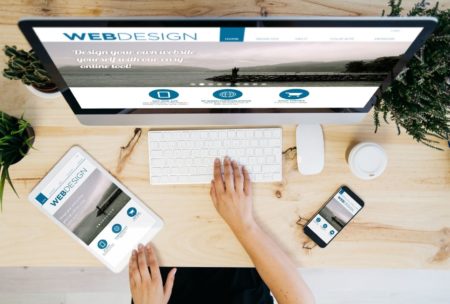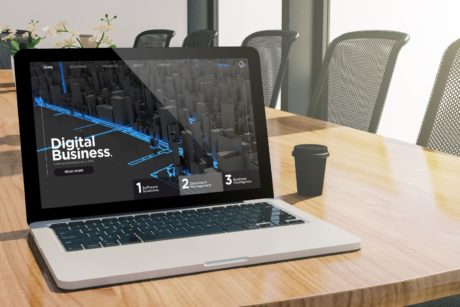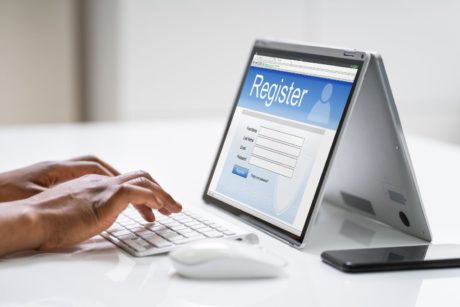This course is designed for those interested in learning how to create custom responsive websites. Read more.
I have over 15 years experience in graphic design, web design, and marketing. I have run my own business since 2005. I am a bestselling author of seven books, bestselling instructor and an all-around good guy who wants success for you and your business. Being your own boss is an incredibly liberating experience but it can be difficult as well. There never seems to be enough time for what we want to do. I'm driven to help people experience the positive side of entrepreneurship, not the n
Access all courses in our library for only $9/month with All Access Pass
Get Started with All Access PassBuy Only This CourseAbout This Course
Who this course is for:
- Front-end developers
- Designers
- Back-end developers
What you’ll learn:
- Set up a WordPress website on a host’s server (both the manual and “one-click” methods)
- Create a custom “Under Construction” page to display during online development
- Set up the logo and top navigation menu with drop-downs
- Set up a blog on its own separate page
- Set up social media profile link widgets and understand widgets in general
- Add content and images to the website’s pages and the blog posts
- Create and style up new sidebar widgets
- Two ways of adding and editing an image slider with overlaid text
- Use CSS media queries to ensure the site displays correctly on all browsers and all possible devices (phones, iPods, iPads, tablets, laptops, etc.) – completely understand responsive design
- Create a contact page with a contact form
- Create an email subscription list and sidebar form with an incentive to join – the most important tactic of internet marketing
- Display a “favicon” for your site for the browsers’ address bars (as well as for iPod Touch, iPads and iPhones)
- Display a higher resolution logo for retina screens
Requirements:
- No prior knowledge is required to take this course
Software version used in the course:
- WordPress
Charge your clients much more money by creating a WordPress website exactly to their requirements.
Create a custom responsive WordPress website for a client using the Genesis theme framework on the WordPress platform.
WordPress provides you with a fairly well-optimized web system. However, combining WordPress with the premium Genesis theme ($59.95) ensures an entirely future-proof, perfectly optimized and responsive web design with the latest CSS3 and HTML5 with Schema mark-up.
The course shows you everything – from the basics to fairly advanced HTML and CSS tweaking of the child theme.
I would advise anyone taking this course to have the Genesis theme framework although it isn’t 100% necessary.
This course is ideal for anyone wishing to create a website for themselves or other businesses – for which you could charge $3000+. I have gone through everything in great detail so there’s no need to worry if you have very little knowledge of WordPress, HTML, CSS and/or PHP.
The course would be particularly useful for people who wish to run their own web design business as you would be able to charge four-figure fees for creating a bespoke website like this.
Our Promise to You
By the end of this course, you will have learned how to get started creating custom responsive websites.
10 Day Money Back Guarantee. If you are unsatisfied for any reason, simply contact us and we’ll give you a full refund. No questions asked.
Get started today and learn how to create custom responsive websites!
Course Curriculum
| Section 1 - Introduction | |||
| Introduction | 00:00:00 | ||
| Create A Custom Responsive WordPress Website For A Client Resources | 00:00:00 | ||
| Section 2 - Installation And Introducing WordPress | |||
| Setting Up A New Website And WordPress With Softaculous | 00:00:00 | ||
| Setting Up WordPress Manually On A Host Using cPanel | 00:00:00 | ||
| Adding The Under Construction Plug-In | 00:00:00 | ||
| Setting Up A Custom “Under Construction” Page | 00:00:00 | ||
| The Difference Between Pages & Posts And Explanation Of Custom Permalinks | 00:00:00 | ||
| Section 3 - Introducing Genesis And Beginning Customization | |||
| Installing Genesis | 00:00:00 | ||
| Customize And Brand Your Child Theme | 00:00:00 | ||
| Changing The Site Title And Tagline | 00:00:00 | ||
| Creating A Static Home Page And Separate Blog Page | 00:00:00 | ||
| Creating The Top Navigation Menu | 00:00:00 | ||
| Adding An Image To The Home Page | 00:00:00 | ||
| Formatting Text And Adding Subheadings In WordPress | 00:00:00 | ||
| Introducing Widgets | 00:00:00 | ||
| Checking Mobile Responsiveness | 00:00:00 | ||
| Editing The Footer | 00:00:00 | ||
| Adding Social Media Profile Icons To The Header | 00:00:00 | ||
| Creating A MailChimp Email List And Adding An Email Signup Form In A Widget | 00:00:00 | ||
| Section 4 - Tools Of The Trade | |||
| Introduction To Developer Tools | 00:00:00 | ||
| Section 5 - More Advanced Customization | |||
| Changing The Logo Image | 00:00:00 | ||
| Changing The Color Of The Top Navigation Menu Bar | 00:00:00 | ||
| Editing The Style Of The Text Links In The Top Navigation Menu Bar | 00:00:00 | ||
| Creating A Signup Form By Pasting HTML From MailChimp | 00:00:00 | ||
| Editing The HTML Of The MailChimp Signup Form | 00:00:00 | ||
| Styling The MailChimp Signup Form With CSS | 00:00:00 | ||
| Changing The Position Of The Header Widget | 00:00:00 | ||
| Changing The Font Weight Of The Subheadings | 00:00:00 | ||
| Creating A New User In WordPress And A Discussion About User Roles | 00:00:00 | ||
| More Styling On The Email Signup Form Subscribe Button | 00:00:00 | ||
| Changing The Line Height Of The Page Heading | 00:00:00 | ||
| Adding A Contact Form | 00:00:00 | ||
| Section 6 - Improving The Website's Responsivity To Different Devices (Phones, Tablets, Etc.) | |||
| Introduction To Responsivity Of The Website And Media Queries | 00:00:00 | ||
| Changing The Logo Image For Different Device Widths | 00:00:00 | ||
| Media Queries For Retina Screens | 00:00:00 | ||
| Section 7 - Training The Client In Using WordPress | |||
| Editing The Home Page With The Client | 00:00:00 | ||
| Adding Pages And Sub-Pages [Drop-Downs] To The Menu With The Client | 00:00:00 | ||
| Section 8 - Further Improvements | |||
| Changing The Link Color In The Style CSS | 00:00:00 | ||
| Creating A Favicon | 00:00:00 | ||
| Changing The Background Color Of The Dropdown Menu | 00:00:00 | ||
| WordPress Page And Post Text And Image Formatting | 00:00:00 | ||
| Making The Site Go Live! | 00:00:00 | ||
| Section 9 - Adding Image Sliders | |||
| Putting A Non-Responsive Image Slider On The Home Page | 00:00:00 | ||
| Adding The Responsive Layer Slider From CodeCanyon To The Home Page | 00:00:00 | ||
| Further Editing To The Layer Slider | 00:00:00 | ||
| Section 10 - Further WordPress Page And Post Formatting Tutorials | |||
| How To Add Subheadings To Your WordPress Post (Or Page) | 00:00:00 | ||
| Adding Images To A WordPress Page Or Post | 00:00:00 | ||
About This Course
Who this course is for:
- Front-end developers
- Designers
- Back-end developers
What you’ll learn:
- Set up a WordPress website on a host’s server (both the manual and “one-click” methods)
- Create a custom “Under Construction” page to display during online development
- Set up the logo and top navigation menu with drop-downs
- Set up a blog on its own separate page
- Set up social media profile link widgets and understand widgets in general
- Add content and images to the website’s pages and the blog posts
- Create and style up new sidebar widgets
- Two ways of adding and editing an image slider with overlaid text
- Use CSS media queries to ensure the site displays correctly on all browsers and all possible devices (phones, iPods, iPads, tablets, laptops, etc.) – completely understand responsive design
- Create a contact page with a contact form
- Create an email subscription list and sidebar form with an incentive to join – the most important tactic of internet marketing
- Display a “favicon” for your site for the browsers’ address bars (as well as for iPod Touch, iPads and iPhones)
- Display a higher resolution logo for retina screens
Requirements:
- No prior knowledge is required to take this course
Software version used in the course:
- WordPress
Charge your clients much more money by creating a WordPress website exactly to their requirements.
Create a custom responsive WordPress website for a client using the Genesis theme framework on the WordPress platform.
WordPress provides you with a fairly well-optimized web system. However, combining WordPress with the premium Genesis theme ($59.95) ensures an entirely future-proof, perfectly optimized and responsive web design with the latest CSS3 and HTML5 with Schema mark-up.
The course shows you everything – from the basics to fairly advanced HTML and CSS tweaking of the child theme.
I would advise anyone taking this course to have the Genesis theme framework although it isn’t 100% necessary.
This course is ideal for anyone wishing to create a website for themselves or other businesses – for which you could charge $3000+. I have gone through everything in great detail so there’s no need to worry if you have very little knowledge of WordPress, HTML, CSS and/or PHP.
The course would be particularly useful for people who wish to run their own web design business as you would be able to charge four-figure fees for creating a bespoke website like this.
Our Promise to You
By the end of this course, you will have learned how to get started creating custom responsive websites.
10 Day Money Back Guarantee. If you are unsatisfied for any reason, simply contact us and we’ll give you a full refund. No questions asked.
Get started today and learn how to create custom responsive websites!
Course Curriculum
| Section 1 - Introduction | |||
| Introduction | 00:00:00 | ||
| Create A Custom Responsive WordPress Website For A Client Resources | 00:00:00 | ||
| Section 2 - Installation And Introducing WordPress | |||
| Setting Up A New Website And WordPress With Softaculous | 00:00:00 | ||
| Setting Up WordPress Manually On A Host Using cPanel | 00:00:00 | ||
| Adding The Under Construction Plug-In | 00:00:00 | ||
| Setting Up A Custom “Under Construction” Page | 00:00:00 | ||
| The Difference Between Pages & Posts And Explanation Of Custom Permalinks | 00:00:00 | ||
| Section 3 - Introducing Genesis And Beginning Customization | |||
| Installing Genesis | 00:00:00 | ||
| Customize And Brand Your Child Theme | 00:00:00 | ||
| Changing The Site Title And Tagline | 00:00:00 | ||
| Creating A Static Home Page And Separate Blog Page | 00:00:00 | ||
| Creating The Top Navigation Menu | 00:00:00 | ||
| Adding An Image To The Home Page | 00:00:00 | ||
| Formatting Text And Adding Subheadings In WordPress | 00:00:00 | ||
| Introducing Widgets | 00:00:00 | ||
| Checking Mobile Responsiveness | 00:00:00 | ||
| Editing The Footer | 00:00:00 | ||
| Adding Social Media Profile Icons To The Header | 00:00:00 | ||
| Creating A MailChimp Email List And Adding An Email Signup Form In A Widget | 00:00:00 | ||
| Section 4 - Tools Of The Trade | |||
| Introduction To Developer Tools | 00:00:00 | ||
| Section 5 - More Advanced Customization | |||
| Changing The Logo Image | 00:00:00 | ||
| Changing The Color Of The Top Navigation Menu Bar | 00:00:00 | ||
| Editing The Style Of The Text Links In The Top Navigation Menu Bar | 00:00:00 | ||
| Creating A Signup Form By Pasting HTML From MailChimp | 00:00:00 | ||
| Editing The HTML Of The MailChimp Signup Form | 00:00:00 | ||
| Styling The MailChimp Signup Form With CSS | 00:00:00 | ||
| Changing The Position Of The Header Widget | 00:00:00 | ||
| Changing The Font Weight Of The Subheadings | 00:00:00 | ||
| Creating A New User In WordPress And A Discussion About User Roles | 00:00:00 | ||
| More Styling On The Email Signup Form Subscribe Button | 00:00:00 | ||
| Changing The Line Height Of The Page Heading | 00:00:00 | ||
| Adding A Contact Form | 00:00:00 | ||
| Section 6 - Improving The Website's Responsivity To Different Devices (Phones, Tablets, Etc.) | |||
| Introduction To Responsivity Of The Website And Media Queries | 00:00:00 | ||
| Changing The Logo Image For Different Device Widths | 00:00:00 | ||
| Media Queries For Retina Screens | 00:00:00 | ||
| Section 7 - Training The Client In Using WordPress | |||
| Editing The Home Page With The Client | 00:00:00 | ||
| Adding Pages And Sub-Pages [Drop-Downs] To The Menu With The Client | 00:00:00 | ||
| Section 8 - Further Improvements | |||
| Changing The Link Color In The Style CSS | 00:00:00 | ||
| Creating A Favicon | 00:00:00 | ||
| Changing The Background Color Of The Dropdown Menu | 00:00:00 | ||
| WordPress Page And Post Text And Image Formatting | 00:00:00 | ||
| Making The Site Go Live! | 00:00:00 | ||
| Section 9 - Adding Image Sliders | |||
| Putting A Non-Responsive Image Slider On The Home Page | 00:00:00 | ||
| Adding The Responsive Layer Slider From CodeCanyon To The Home Page | 00:00:00 | ||
| Further Editing To The Layer Slider | 00:00:00 | ||
| Section 10 - Further WordPress Page And Post Formatting Tutorials | |||
| How To Add Subheadings To Your WordPress Post (Or Page) | 00:00:00 | ||
| Adding Images To A WordPress Page Or Post | 00:00:00 | ||